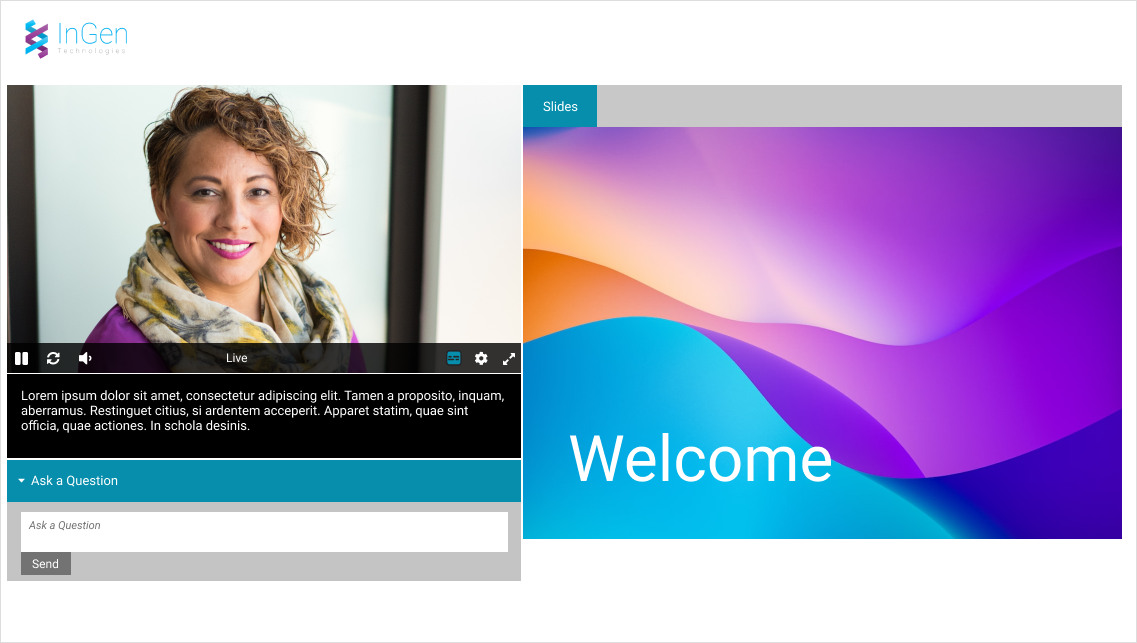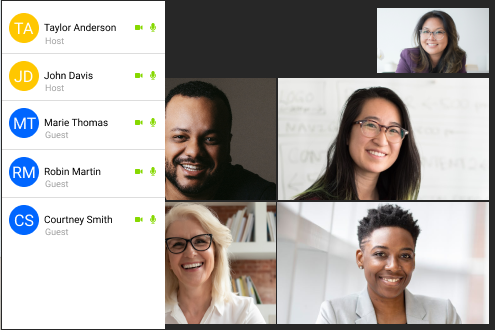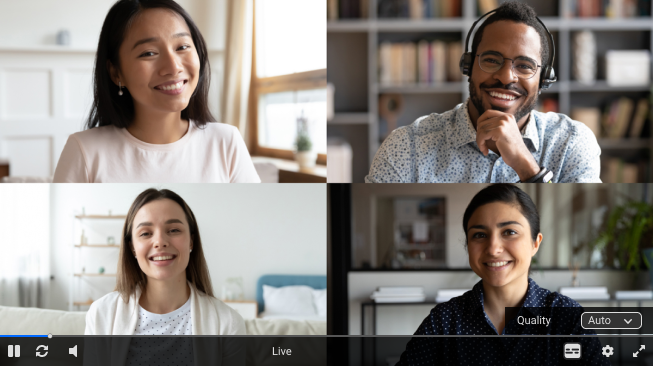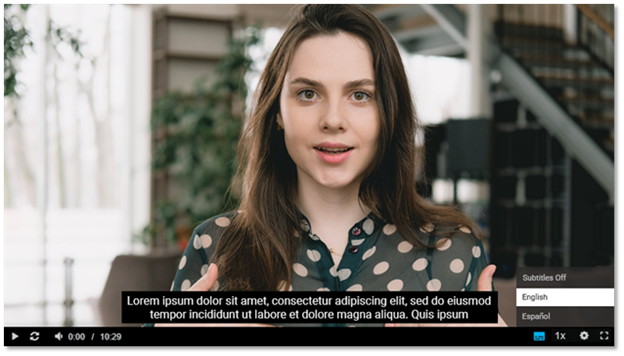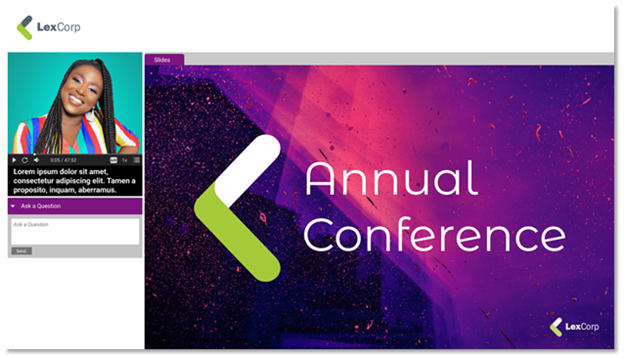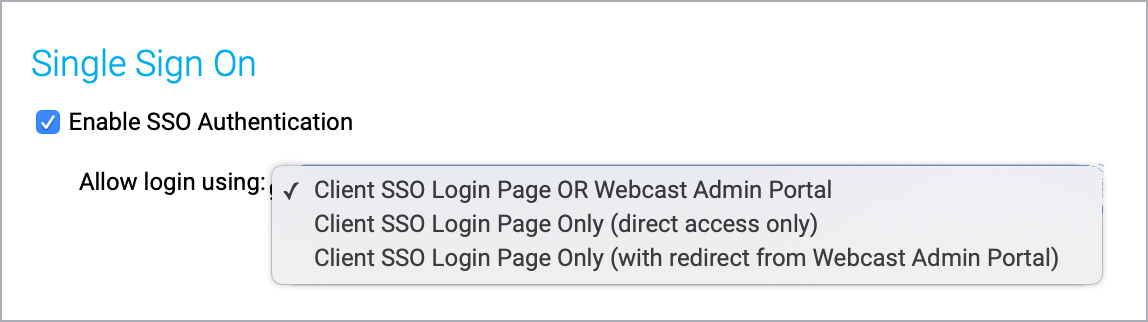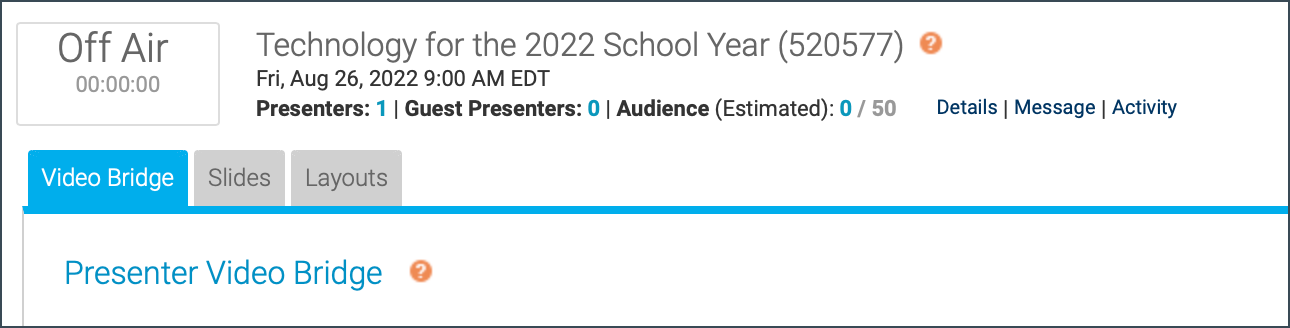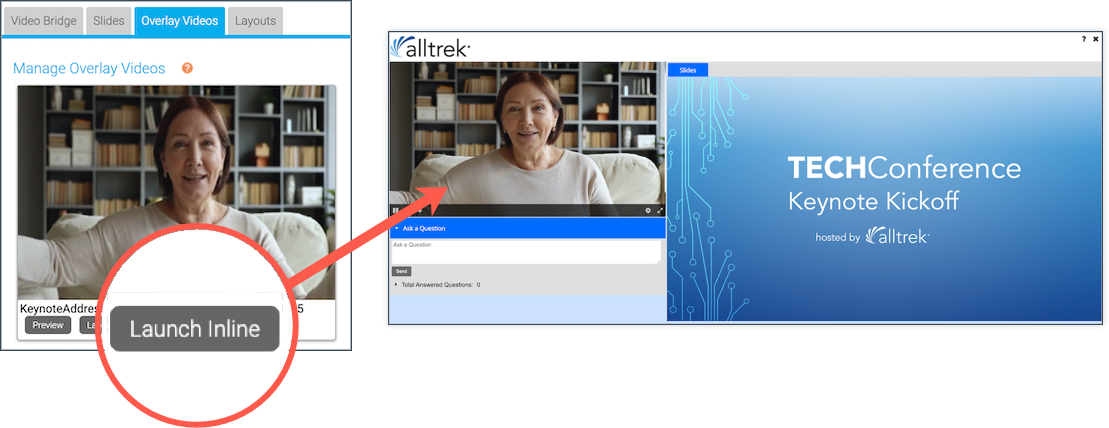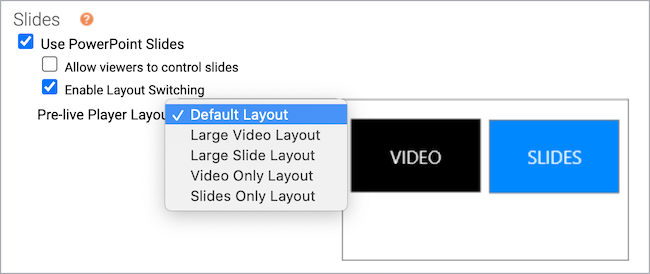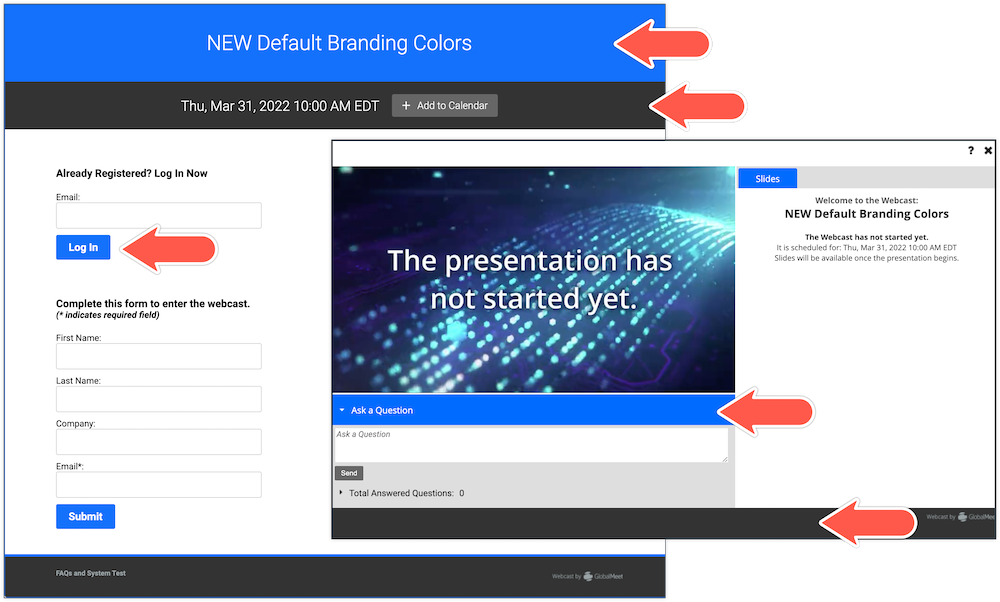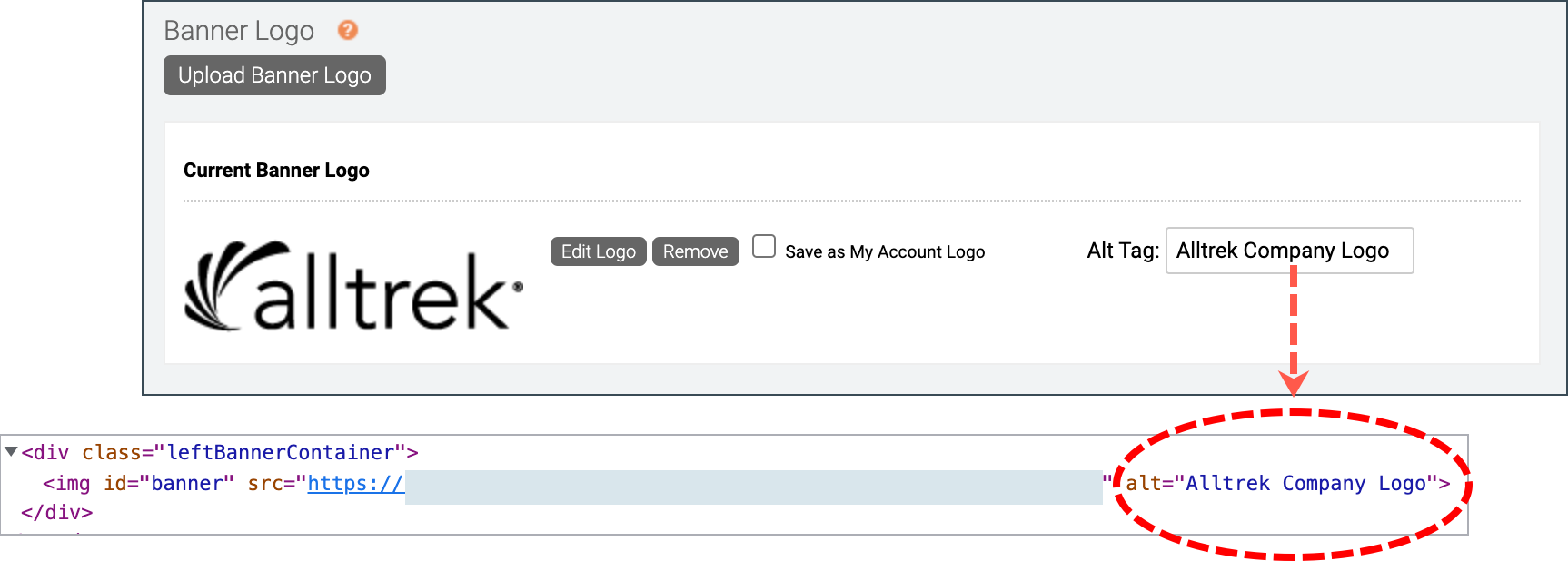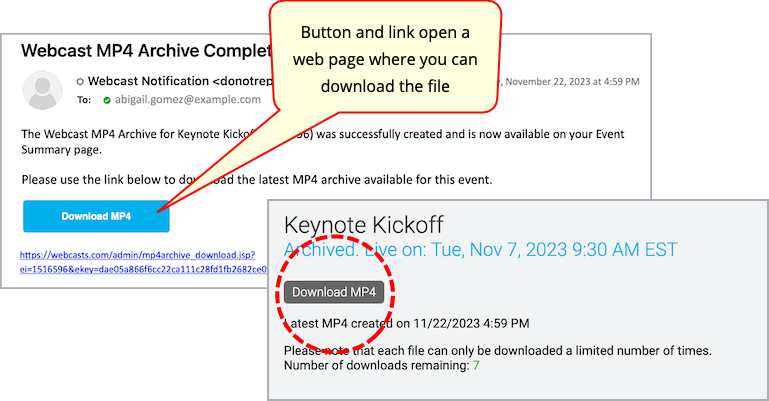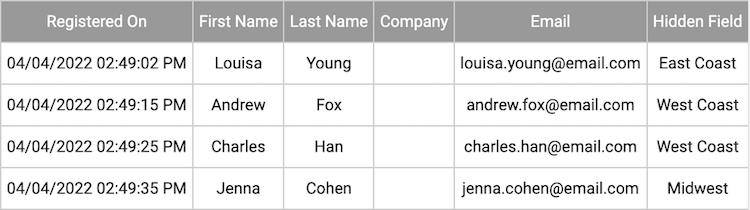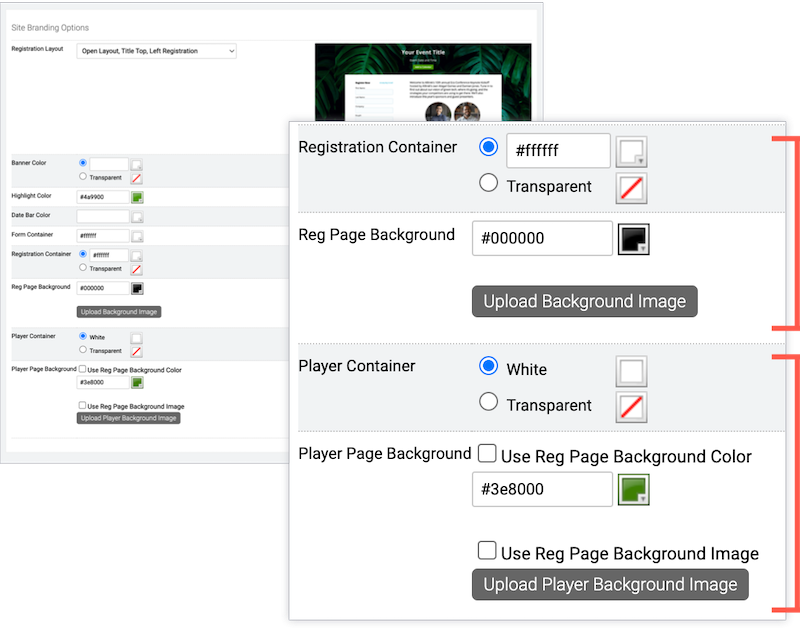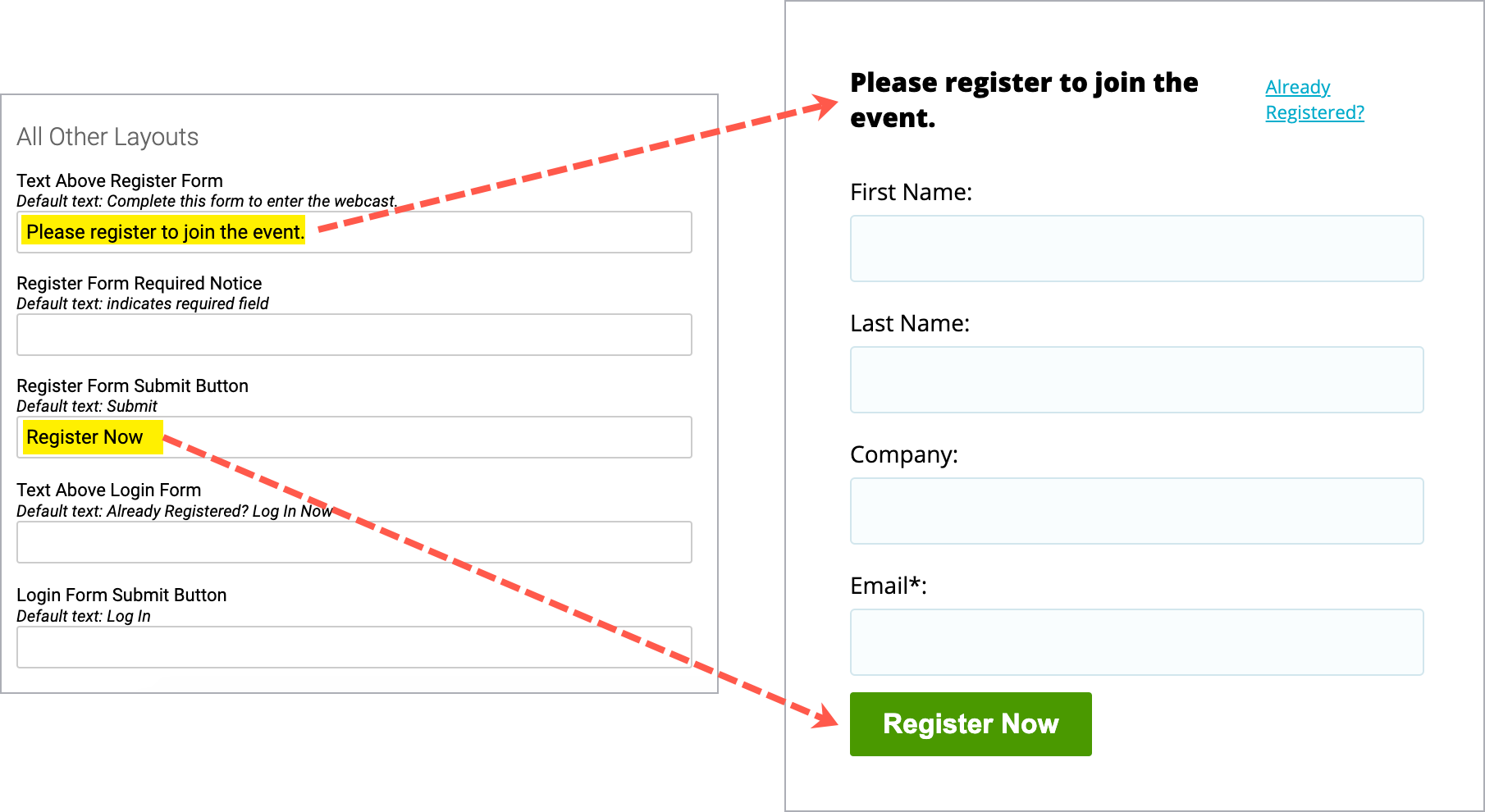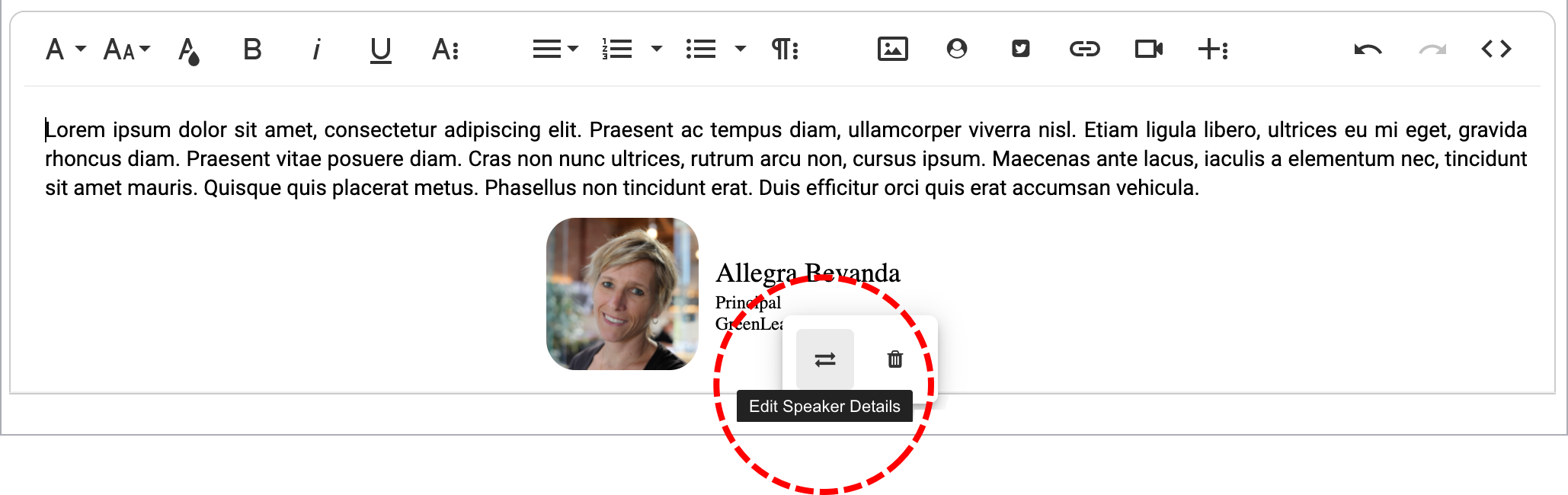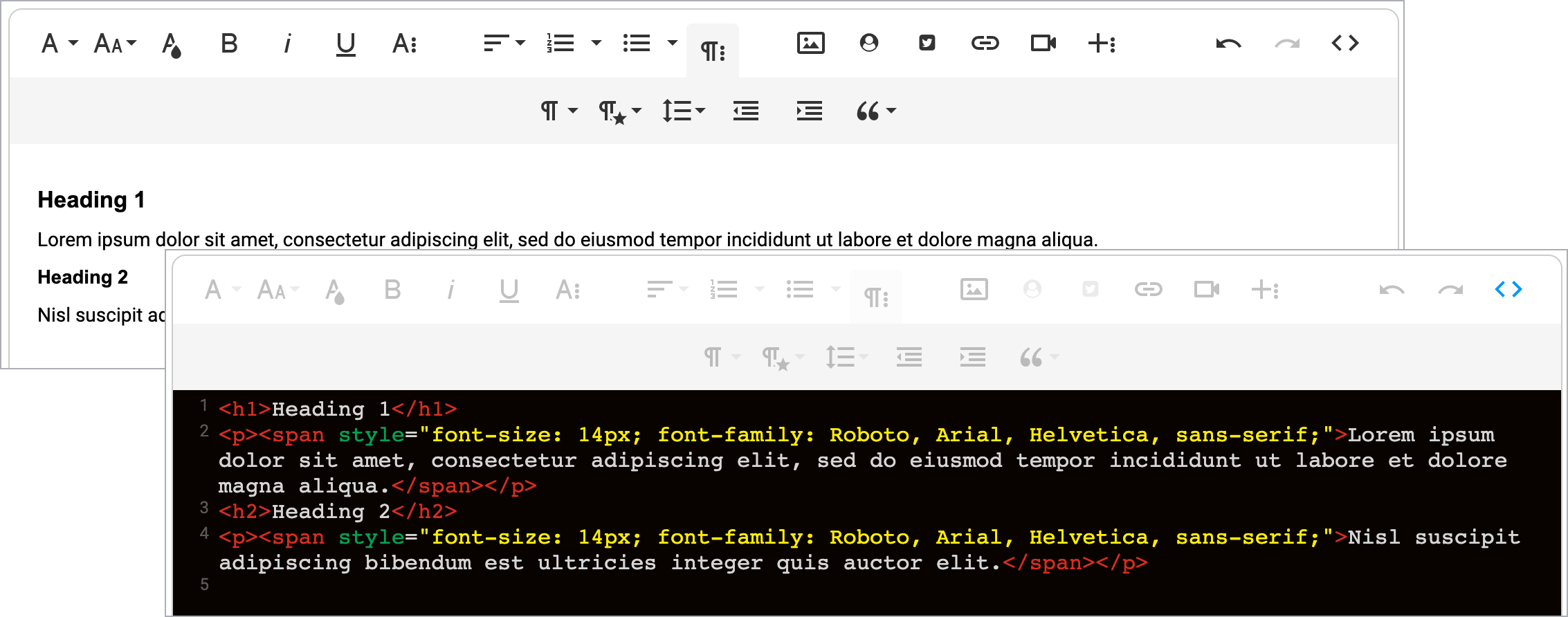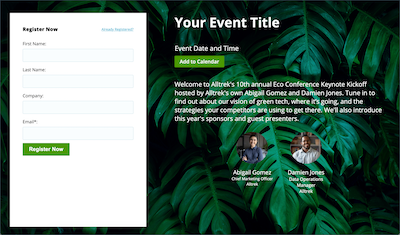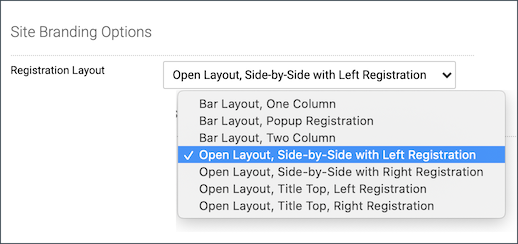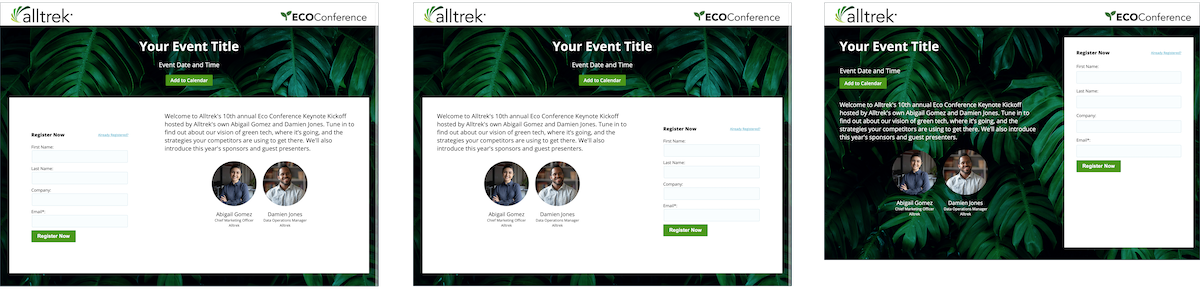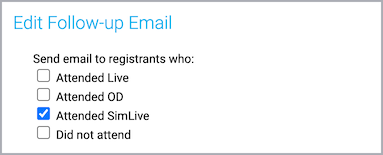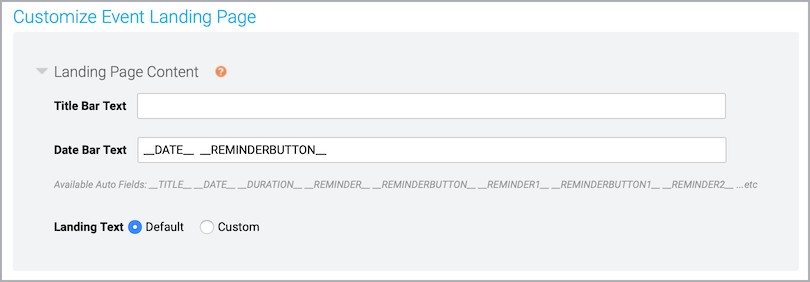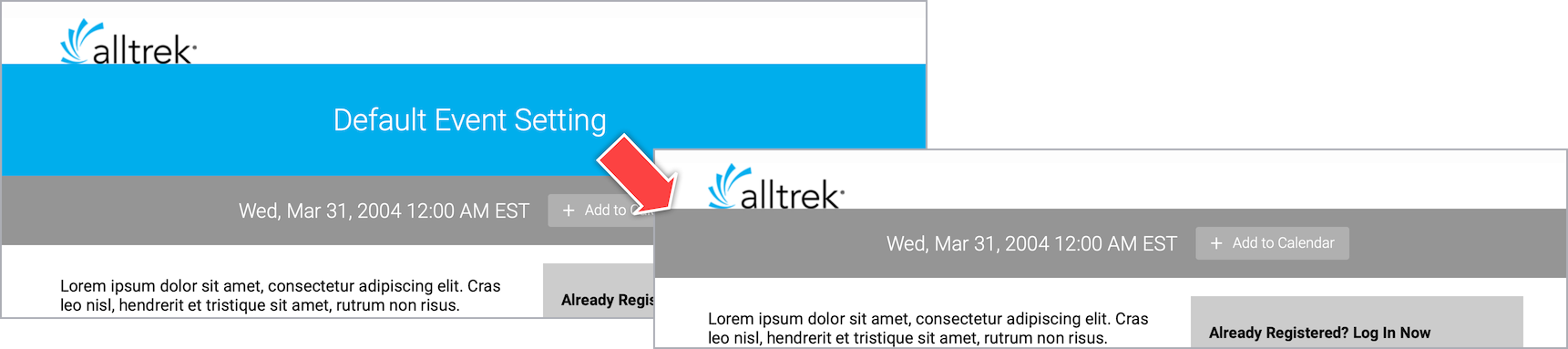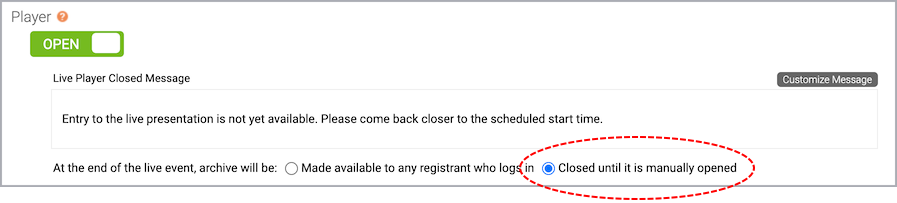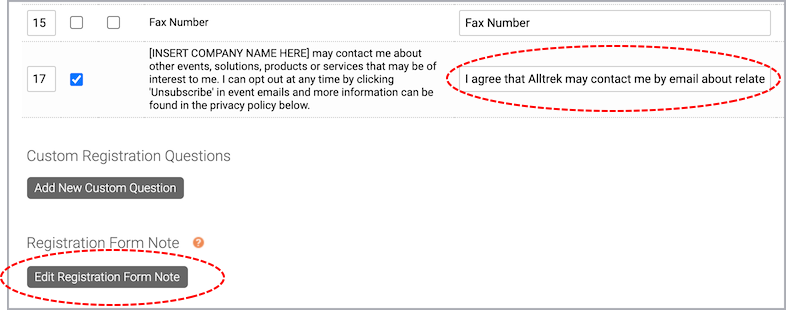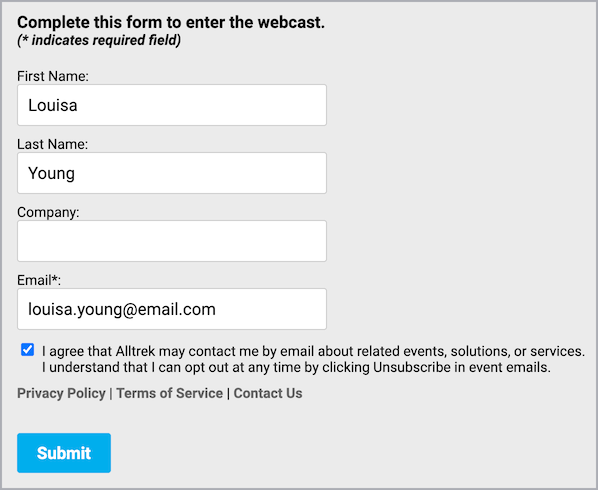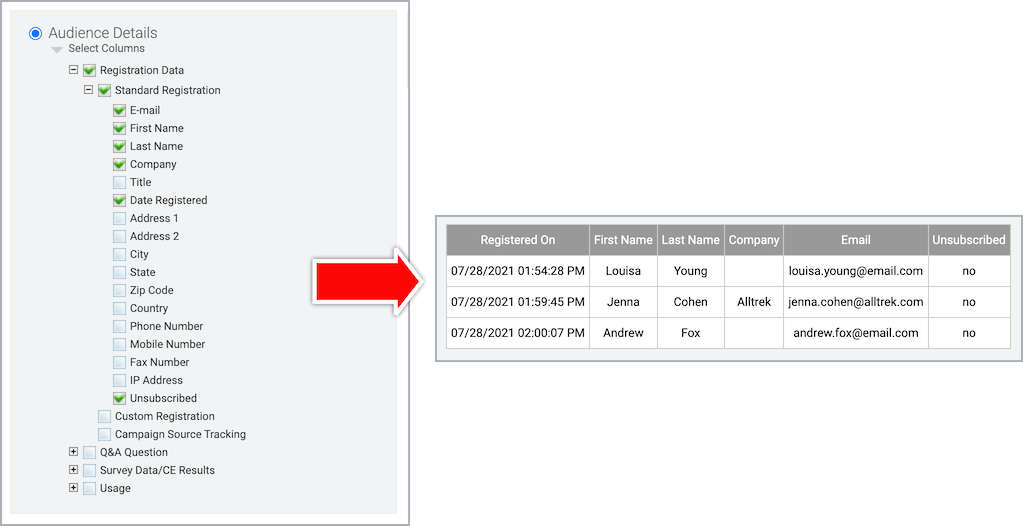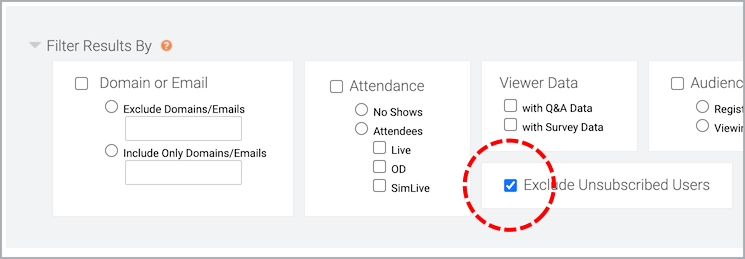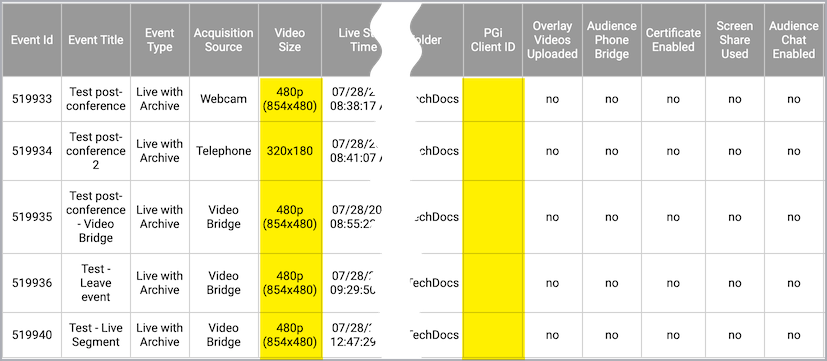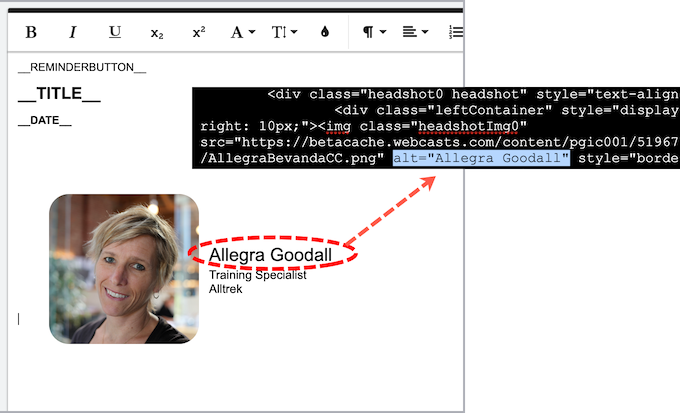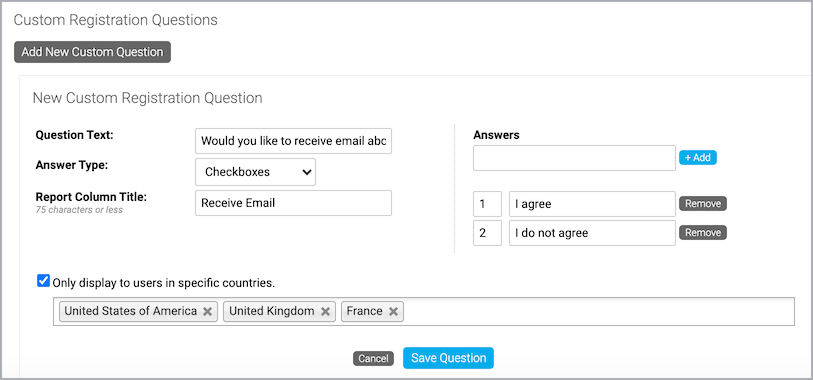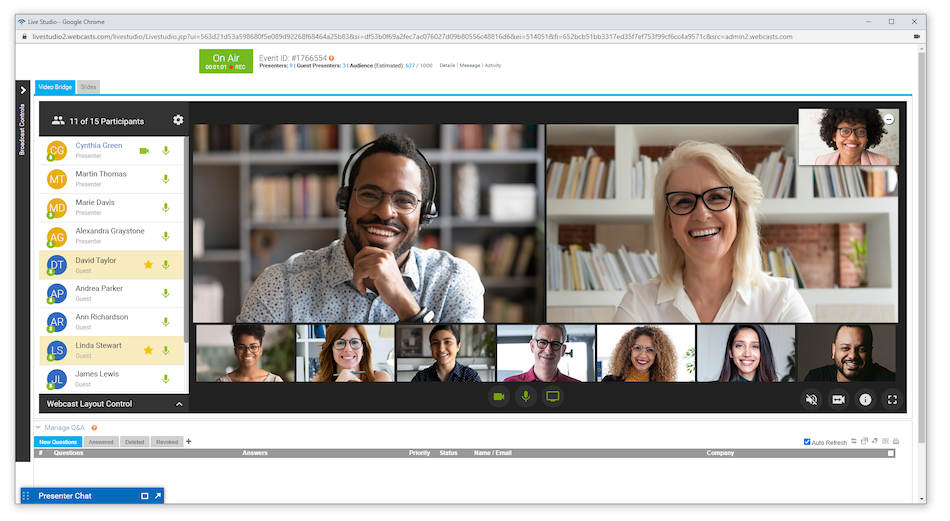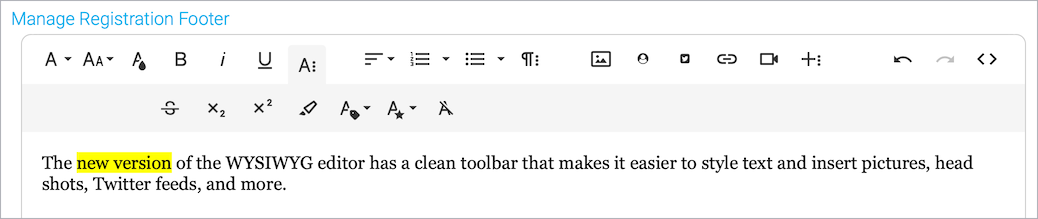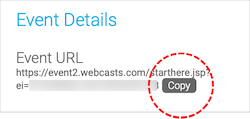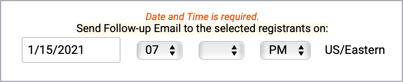Documentation
Get familiar with the latest release notes and API documentation.
- Webcast 5.10 Release Notes
- Webcast 5.9 Release Notes
- Webcast 5.8 Release Notes
- Webcast 5.7 Release Notes
- Webcast 5.6.5 Release Notes
- Webcast 5.6 Release Notes
- Webcast 5.5 Release Notes
- Webcast 5.4 Release Notes
- Webcast API Documentation
Webcast 5.10 Release Notes
Released: June 24, 2023
This release introduces Automated Live Captions and the Video Clip Recorder. These release notes also highlight other recent changes and improvements.
If you have any questions about these changes, please contact Support or your account representative.
Release highlights
The following updates were highlighted in release emails to our subscribers.
Automated Live Captions
Increase accessibility on your live events with fully automated speech-to-text captions. This is available as part of our Beta program. Please reach out to your representative for additional information.
Video Bridge Presenter Connection Upgrade
Improved process for presenters joining the Video Bridge from behind strict firewalls for easier connectivity. The system will automatically try a different connection method if the first is blocked.
Record Video Clips
Simplify capturing video clips for your event timeline with an easy-to-use, browser-based video clip recorder. This is available as part of our Beta program. Please reach out to your representative for additional information.
Adaptive Bit Rate
Leverage adaptive bit rate for all Video Bridge, Encoder and VCU video events by default as part of our effort to improve adoption of HD video quality.
Integrations with Workato
Integrate webcasting data into hundreds of popular CRM and Marketing Technology systems (i.e. Salesforce, Marketo, Eloqua, HubSpot). Please reach out to your representative for additional information.
Other new features and enhancements
- Event Summary Page updates
- Download the latest published, primary event video as an MP4 file directly from the Event Summary page.
- The Event Summary includes an indication for "Closed Captions enabled” when there are uploaded VTT caption files.
- External links added to Event Resources will be included in the Event Summary count.
- Download the latest published, primary event video as an MP4 file directly from the Event Summary page.
- Upgrades to backend systems for added security, stability and more efficient future updates.
- Accessibility updates to viewer including Playback controls, Tab order, Focus, ARIA tags
- External Event Resource links copy when events are copied
- Primary and backup stream previews can be toggled in Live Studio
- Live Automated Captions and Uploaded VTT file count added to System Usage Report
- SAML utility page can be permissioned for internal GM admins for additional management controls
- SAML implementation for a number of customers
- Latest SimLive schedule date added to the API Event List report
- Live studio chat window renamed ‘Presenter Discussion’
Bug fixes and maintenance
- Fixed several issues with MP4 generator
- Fixed issue to enforce URL security within expiration emails
- Fixed issue with similar source tracking links not displaying correctly
- Fixed issue with special characters in user profiles
- Removed 'Simultaneous Logins' on portals -- only applies to live events
- Updates to tracking security
- Knowledgebase support cleanup
- Additional security in Live Studio
- Updated version of Video Bridge
- Updated version of various plugins, libraries and applications
Webcast 5.9 Release Notes
Released: November 19, 2022
This release introduces 1080p streaming video, the ability to add links to the event resources section and multi-language captions for on-demand events. These release notes also highlight other recent changes and improvements.
If you have any questions about these changes, please contact Support or your account representative.
Release highlights
The following updates were highlighted in release emails to our subscribers.
1080p Streaming Video
Focus on HD video across the system. Recent updates increased the minimum quality to 480p and expanded self-service usage of 720p. 1080p video streaming is now supported in a beta program, with wider adoption available in early 2023.
- On the Player & Branding tab, the Media Options section will show 1080p (1920x1080). Select this option to increase the video quality of your event to 1080p.
- Please note that broadcasting in 720p or higher has additional system requirements and network impact. Click here for more information about HD broadcasting and reach out to your account representative to learn more about optimization options for corporate networks, including Hive Streaming.
Add external links to Event Resources
Use the Event Resources section to upload documents and add external links for your audience to access from the webcast.
- To include a link for your audience to access, click Add External Link and enter a secure URL and display title
- Links will open in a new tab when clicked
- Clicks to links or documents will be tracked in the Click Tracking event reports
Closed Captioning
View Captions can now be viewed in multiple languages on on-demand events. To add captioning to an on-demand event, simulated live event or replay event, this can be set up in the Closed Captions section.
For uploaded replay captions on Audio events and video events using the Large Content layout, the captions will display automatically below the headshot/video area.
Other new features and enhancements
Adaptive Bitrate (ABR)
- VCU events support Adaptive Bitrate, in addition to the existing support for Video Bridge and Encoder events.
- The speed selector menu for Adaptive Bitrate events is updated to reflect the specific speed options (ex. 720p, 480p), instead of High, Medium, Low.
Bandwidth limit
- Encoder events will only disconnect if the stream is continually exceeding the bandwidth limit, instead of just exceeding it momentarily, for a more seamless experience. Please see the Support Center for more information on Encoder bit rates.
Accessibility
-
Improved screen reader support for many player elements including Jump Points and Player controls
Live Audio Interpretation with KUDO
- Our new integration with KUDO helps you speak the language of your customers, investors and employees. Learn more at https://www.globalmeet.com/virtual-events/integrations/kudo/
System test
- Easier access to the advanced system test
Backend Updates
- Updates to improve Live Studio internal communications
- Improvements for Hive use in China
- General maintenance and system efficiency enhancements
Bug fixes
- VTT caption updates for the Content Only video layout to ensure that captions show correctly below content area
- Content only layout setting will be ignored when enabled but no slides or primary tabs are added
- Accessibility update to remove duplicate reading of player controls with some screen readers
- Unsubscribe flag used in SSO API calls will show in reporting
- Updates to Kollective audio events to correctly show headshots
Webcast 5.8 Release Notes
Released: August 13, 2022
This release introduces three new grid layouts for video bridge events, makes player layout switching available without slides, sets 480p as the minimum resolution for video events, and adds SSO login options. These release notes also highlight other changes and improvements.
If you have any questions about these changes, please email us at updates@webcasts.com or contact your account representative.
Release highlights
New grid views for video bridge events
New grid views for video bridge events display up to 9, 16, and 20 presenters in equally sized frames. These layouts are great for events where you want to get every speaker’s video on stage, but don’t have a primary speaker to highlight.
In the Live Studio, under the presenter list, click Webcast Layout Control. Select Grid Layouts and then choose the number of presenters you’d like on stage.
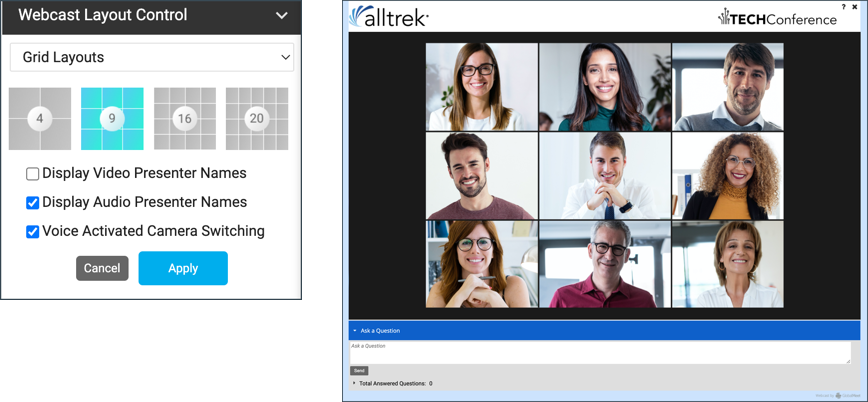
Additional presenter layout updates:
- Presenter layouts are now grouped; select Single Speaker, Grid, and Filmstrip to see thumbnails.
- Individual layout is now called Single Speaker.
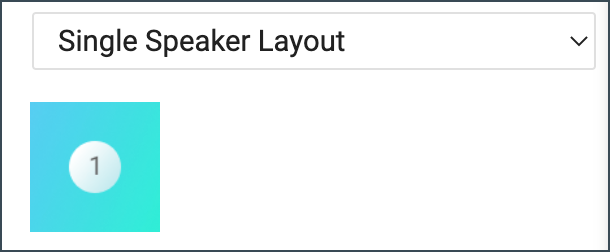
- Filmstrip layouts. Now select the maximum number of presenters you want to show on stage: 8 or 20. To highlight two presenters above the filmstrip (formerly Duo Filmstrip), select 20 with the two large frames.
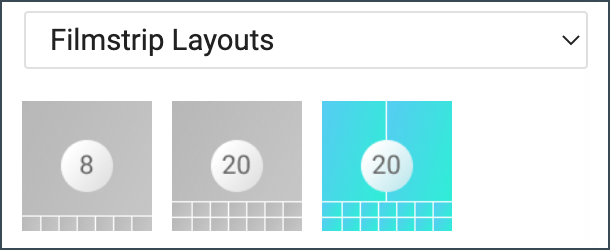
- Grid layouts. We've also simplified the UI for pinning presenters on stage. The ”ordering” options (arrow buttons, yellow star, pin numbers) have been removed. If you want to highlight one or two presenters, use a filmstrip layout.
Layout switching without slides
On the Player & Branding tab, the Player Layouts option is now in a separate section. This lets you switch the focus from custom tabs to video to video+content without the requirement to add a Slides tab.
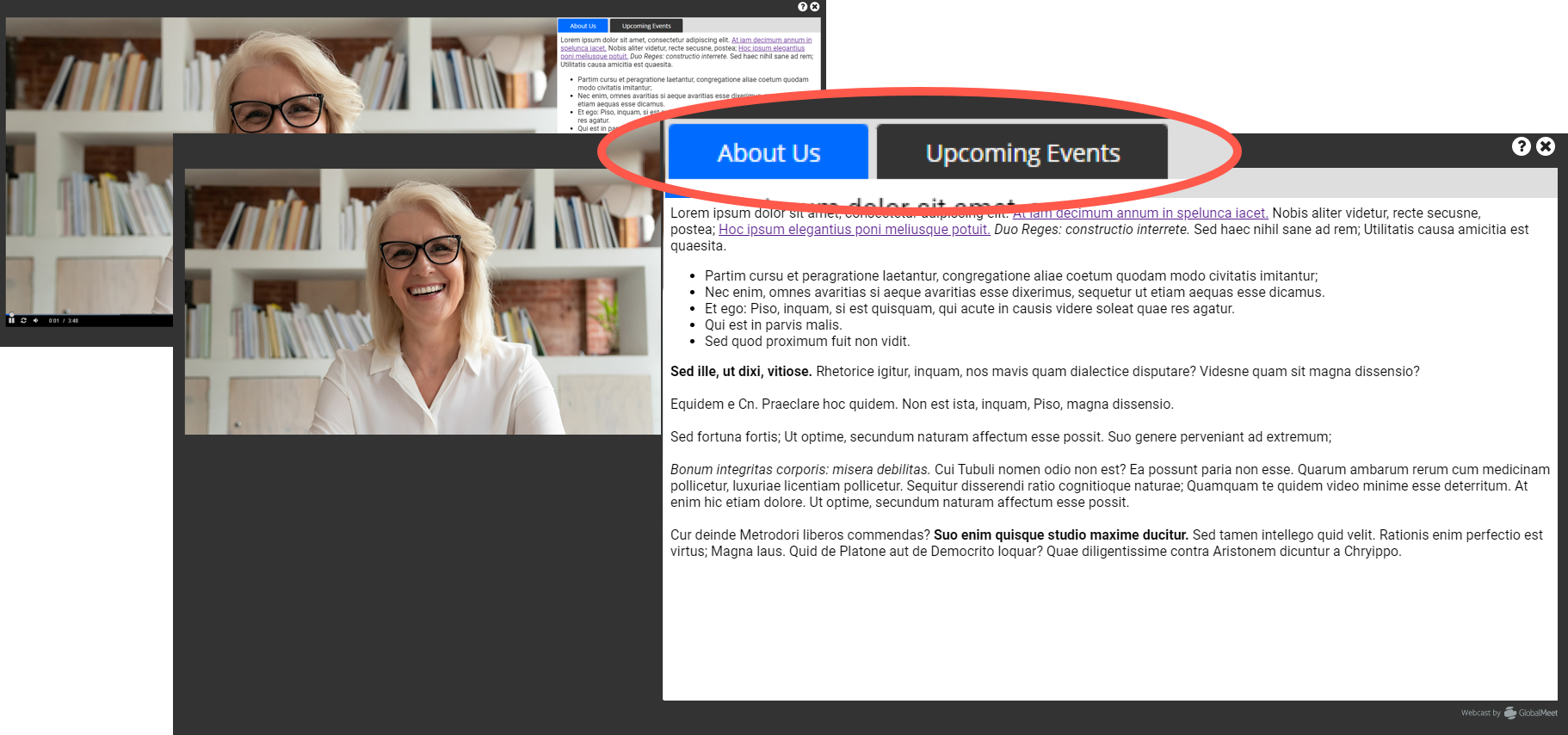
With this change, we’ve also updated the player layout names and examples to say “Content” instead of “Slides.”
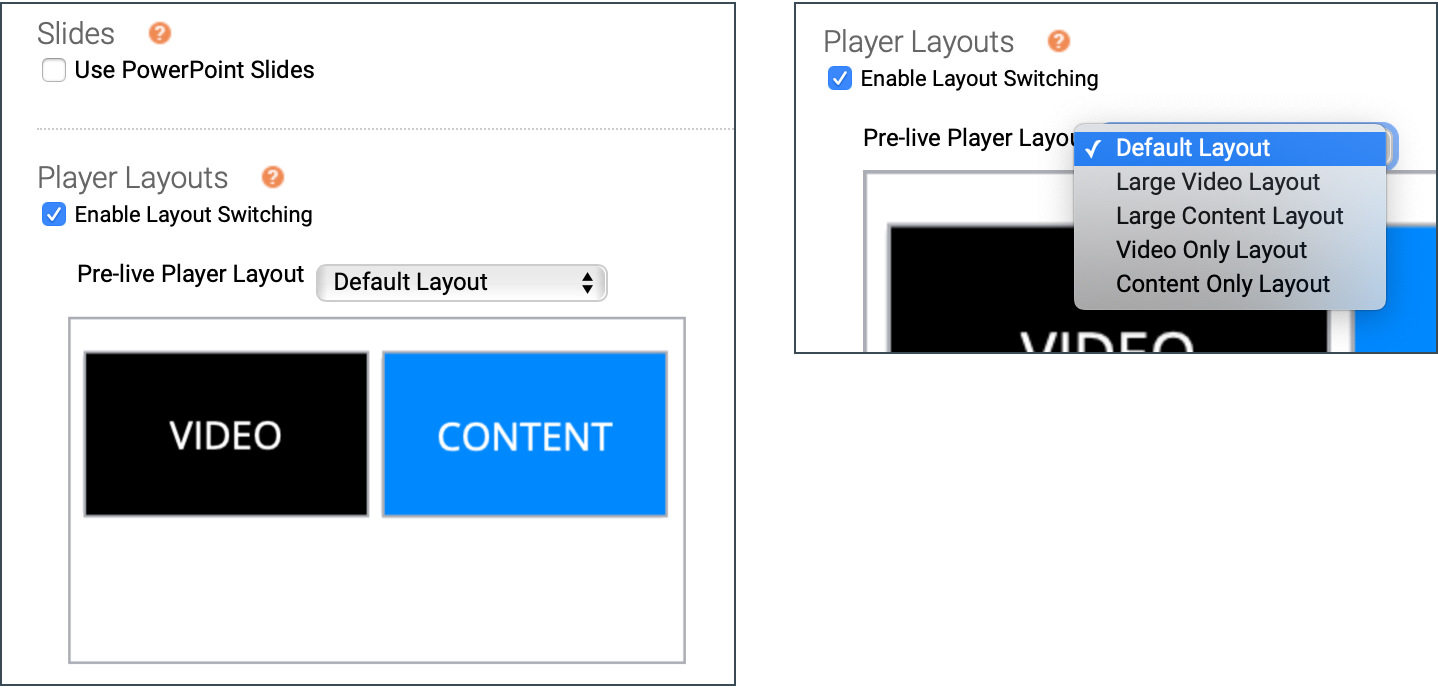
Video events are now a minimum 480p
As more virtual events move to HD, we’re phasing out support for 4:3 standard and low-res widescreen player options. For video events, the minimum player size is now 480p (high-res widescreen).
For existing events that have a 4:3 or low-res player size (Player & Branding tab):
- Scheduled (future) Live and Simulated Live captures will be updated to 480p.
- Recorded events (On-Demand, Simulated Live replays, and Live event archives) will retain their player size.
- When you copy an event, the new event will be set to 480p.
- When you clone a recorded event (creating an exact copy), the new On-Demand event will retain the discontinued size.
Accessibility updates
The language attribute has been added to the page code for events. This allows screen readers to properly dictate page content in the correct language and voice. Previously, no language was set. For example, this Spanish-language event is set to lang=“es”.
SSO for Webcast Admin access
For added security, an organization can use its own SSO login page to authenticate access to the Webcast Admin portal. This release adds the ability to use both Client SSO and the traditional Webcast login flow.
Note: Single sign-on requires additional setup. If you are interested in implementing SSO for your organization, please contact your sales representative.
Once enabled, your Team Manager can enable SSO for an admin and set the method to use (Go to Manage Accounts and under My Team, click Edit next to the admin). There are three options:
- Admins can sign in from both the Client’s SSO login page and the Webcast login with username.
- Client SSO login page only. If the Webcast login detects an SSO-enabled username, it displays an error message.
- Client SSO login page with redirect messaging. If the Webcast login detects an SSO-enabled username, it provides a link to your SSO login page.
Other new features and enhancements
Browser support
- We updated the minimum supported browser versions; for Live Studio or to attend a webcast, you need the current or previous five versions of:
- Google Chrome
- Microsoft Edge
- Mozilla Firefox. Firefox does not support screen sharing for 720p video bridge events.
- Safari (Mac devices only). Attending any event and Live Studio for Telephone, Encoder, and VCU events.
- Guest Admin access is now blocked in Internet Explorer. When you open a Guest Admin link in IE, an unsupported browser message is displayed. Previously, guest admins were allowed to sign in and then received an error.
By-request features from 5.7 added to accounts
These features are now automatically included in most Webcast accounts:
- Inline videos. Launch and play pre-recorded videos within the main video window during a live event.
- Pre-live player layouts. For accounts with player layout switching. Select the layout to show to attendees before the event begins and when the event starts.
- VTT caption support. VTT is now the required format for timed caption files for all recorded events (On-Demand, Simulated Live replays, and Live event archives).
Events
- Live Studio. The event title, date, and time are now shown in the Live Studio header. Previously, only the event ID was displayed.
-
Live Studio. When you navigate away from the Video Bridge tab, it’s still visible in a “mini view.” Now you can drag the mini view anywhere on the screen and collapse it, so you can focus on the content being presented.
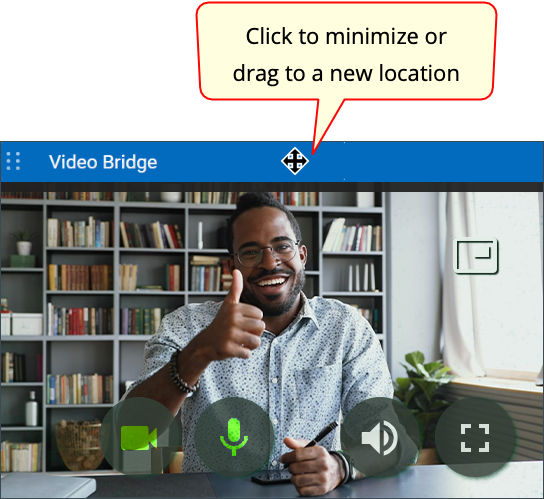
-
Hive multicast streaming. We've updated the version of Hive. The new version has more reporting features to help debug issues.
-
Kollective multicast streaming. We've updated the Kollective API to the current version and reworked the backend workflow.
Reporting
- Reports > Event Analytics. The Click Tracking report now captures up to 44 characters of the file names, making it easier to see which files were downloaded from Event Resources (on event setup, go to Event Content > Event Resources).
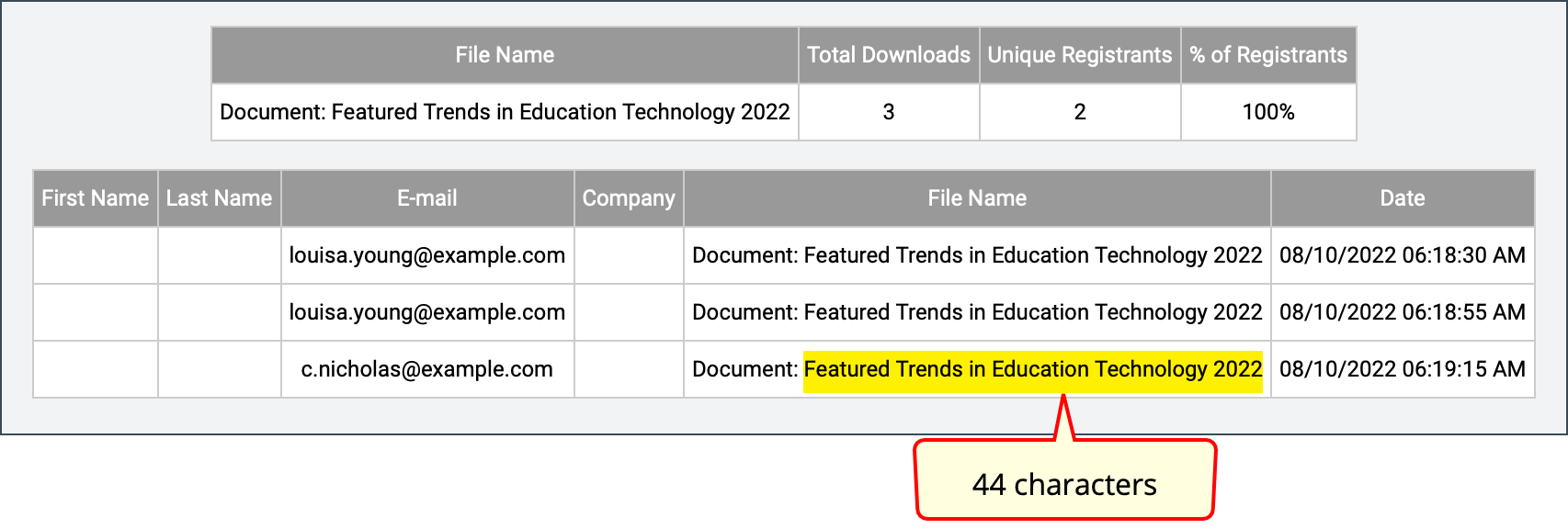
API updates
- Event Creation API. The create and update methods now throw an error if the scheduled_start_time is more than one year earlier (in the past) than the current date and time.
- Reporting API. For events with marketing consent tracking (the last question on the Event > Registration tab), the new unsubscribed_viewers parameter lets you filter for registrants who opted in/out of communications. When submitting the API request, use:
- &unsubscribed_viewers=yes – to retrieve users who opted out of comms
- &unsubscribed_viewers=no – to retrieve who opted in
Bug fixes
- On-Demand events. After an overlay video finished playing, the Play button was shown briefly.
- VTT captions. In Simulated Live audio events with VTT captions, the Subtitles option for turning captions on and off was difficult to see and access.
- Fixed an issue where if Anonymous registration (Registration tab) and Limit Access By Viewer Domain (Security tab) were enabled, viewers could still access the event from the event URL. Now when a viewer clicks Enter Event, they are blocked.
- Attendee Portals. If you had an enhanced portal with no tracks (categories) and Show was set to Off for all linked segments, the default Schedule tab showed the message __CATEGORY_0_0__. Now the Schedule tab is empty, as expected.
- Team Managers or other admins with the Create Reporting API-Only User Account special permission can now create Reporting API admins (or edit existing admins and set that permission). Previously, the Save Changes button wasn’t displayed.
Webcast 5.7 Release Notes
Released: April 9, 2022
This release introduces an option for presenting pre-recorded videos in the video player during a Live event, lets you set the pre-live player layout, updates default branding colors, and adds support for the VTT caption format. These release notes also highlight other recent changes and improvements. If you have any questions about these changes, please email us at updates@webcasts.com or contact your account representative.
Release highlights
By request features
Note: By request features aren't automatically included in your account. If you'd like to request one of these features, submit a Webcast 5.7 Release Feature Request (opens a web form). We'll evaluate your request and reply.
Play videos inline during Live events
By request. Available for video broadcasts, but not telephone (audio) broadcasts.
In the Webcast admin portal, go to the Event Content tab and upload overlay videos. During the event, in the Live Studio go to the Overlay Videos tab, and under the thumbnail of the video you want to play, click Launch Inline.
Notes:
Set the pre-live player layout for Live events
By request. Requires slides and player layout switching.
When using player layout switching, you can choose the pre-live player layout - Slides Only, Video Only, and varied sizes of Video + Slides. Attendees see your selected layout while they wait for the event to begin, and it still is set when the event starts.
On the Player & Branding tab, select Use PowerPoint Slides and Enable Layout Switching, then select the pre-live player layout.
VTT caption files for On-Demand events
By request. Available for video broadcasts, but not telephone (audio) broadcasts.
This release adds support for timed caption files in VTT file format. This format provides for a more immersive experience with subtitles shown inline with the video. One caption file per event. To upload a timed caption file, go to the Event Content tab and Under Optional Content, expand the Add Closed Captions section and click Upload Captions.
Note: This format is not supported on iOS devices (users cannot access the subtitles).
Accessibility updates
- Updated default branding colors. To improve visual contrast and readability, the default branding colors are deeper blues and grays. These changes include the event title and date bars (bar layouts), buttons, and player tabs.
- Add alt tags to banner logos. Player & Branding > Branding Options. When you add a left or right banner logo, now you can define the alt text that is read by screen readers. Previously, event setup filled in "logo" as the alt text.
Faster access to MP4 archives
We've added a shortcut link to MP4 notification emails that lets you download the file securely from a web page. The file can be downloaded from the link a total of 10 times. Once the download limit has been reached, go to the Webcast Admin portal and download the file from the Event Summary.
Added tracking for server-side registration
- You can pass multiple values in the parameter, up to 500 characters. Use the pipe symbol (%7C) to separate them.
- Use URL-encoded characters for spaces (%20), pipe (%7C), and other special characters. For example:
&tp_hidden=Value1%7CValue2
In the following example, we used the tp_hidden parameter to populate the region where an attendee lives. The Hidden Field column in the report shows the values.
Other new features and enhancements
- We updated the minimum supported browser versions; for Live Studio or to attend a webcast, you need:
- Google Chrome 88 and newer
- Microsoft Edge 88 and newer
- Mozilla Firefox 85 and newer. Firefox does not support screen sharing for 720p video bridge events.
- Safari 14 and newer. For attendees, telephone (audio) broadcasts, and encoder broadcasts.
- Live events. Pre-recorded videos are now transcoded and presented using adaptive bit rate (ABR) streaming, for an improved viewing experience regardless of attendees' bandwidth.
Webcast Admin portal and event setup
- Player & Branding > Advanced Branding > Site Branding Options. We moved the Player Container section below Reg Page Background and grouped settings for registration pages and the player window.
- Player & Branding > Advanced Branding > Site Branding Options. We updated the preview images for bar layouts to show the new branding colors.
- Multi-language support. Language templates now include translations of all standard registration fields. To request translated templates for event setup, contact your account representative.
- We've added support for the following third-party apps:
- Google - google.com is whitelisted for embedding and linking to Google Drive files.
- KUDO ( https://kudoway.com ). Like Interprefy, KUDO streams real-time interpretation to your events.
- Survey Planet ( https://surveyplanet.com ). Add surveys to your event.
- Wordly ( https://www.wordly.ai ). AI-powered automated captioning service.
Reporting
- Registration reports. In Registration Data > Standard Registration, the IP Address option is now set to Off by default, which hides the registrant's IP address in reports. To include the IP address, under Standard Registration select IP Address.
- Telephone broadcasts. The System Usage report no longer includes the Video Size column for telephone (audio) events.
- API audience details reports now include these fields: Unsubscribed, Registration IP Address, Referrer, CE Pass/Fail, and Certificate Link.
Bug fixes
Fixes for event and portal setup issues
- Open layout issues:
- Registration page. On Manage Event access, if you set Registration to Closed, but left Login set to Open, returning registrants couldn't log in (the login field wasn't available). Fixed. The Already registered? link is now displayed.
- Landing page labels on Open layouts. Fixed an issue where the Register Form Submit Button (in All Other Layouts) was ignored if there was text entered in the Register Form Header and Submit Button field in the Bar Layout with Popup Registration section.
- Language templates. German translation. Corrected the translation for "The Webcast has not started yet." It now reads, "Der Webcast hat noch nicht begonnen."
- Editor. Event Content > Player Footer and Portal > Manage Segments > Segment Details. If there are speaker details in the player footer or a portal segment, when you edited the speaker details element, all other text in the footer or segment was removed.
- WYSIWYG editor. The source code view < > is easier to read. It has a larger, monospaced font, a dark background, line numbers, and uses colors to highlight HTML coding.
- Portal issues:
- Portals > Manage Segments. Fixed an issue where if segments were assigned to a category and then you hid the category, the segment's category was set to blank (as expected), but you couldn't save changes.
- Enhanced portals. If you had a registration page background image and background color (Branding & Communication > Advanced Branding) and set a custom tab to display first (Portal Content > Add Custom Portal Tabs, you set its order to 0), other custom tabs would show the background color, not the background image.
Bug fixes
- Automated Transcript > Generated key phrases. Note: This capability was removed in a previous release. Fixed an issue where you couldn't edit previously-generated key phrases.
- Survey Summary reports now properly show post-event survey data from Live, On-Demand, and Simulated Live events. In some situations, attendees would leave an event during the pre-live or pre-Simulated Live part of the event and be prompted to complete the post-event survey. That invalid survey data is no longer included in reports.
- Event Management API > Create event. The API now properly escapes punctuation and special characters. This fixes an issue where an event was created with a double-quote in the title and attendees could not access the event (the event window would not load).
- Registration API. Webcast now blocks server-side registrations sent to expired and deleted events.
Webcast 5.6.5 Release Notes
Released: November 24, 2021
This release introduces four new landing page layouts, increases the video bridge capacity to 20, and offers a bulk registration add-on. These release notes also highlight other recent changes and improvements.
New features and updates
Webcast Admin portal and event setup
- Video bridge events now support 20 presenters – up from our previous limit of 15.
- Registration layouts. Box layouts (Event > Player & Branding > Advanced Branding) are no longer available or supported for new events. If you previously created an event that uses a box layout, you can continue to use the layout. However, if you switch to a different registration layout, you won’t be able to change back to the box layout.
- Bulk attendee registration for events. Available on a per-event basis via Support (charges apply). You can register hundreds or thousands of attendees for an event at one time. Please reach out to your account representative for additional information.
- Colombia phone numbers are now 10 digits in accordance with the Colombia’s new fixed numbering plan. The prefix 60 is added to the 1-digit area code; for example, area code 1 (Bogota) becomes 601.
- International numbers for Bogota: +57 601 XXX XXXX
- Local numbers for Bogota 601 XXX XXXX
Open landing (registration) page layouts
- Four new “open look” registration layouts are available. Highlights of the new layouts:
- Open Sans font provides a fresh look.
- The event title and date are included in the overall page design.
- The background image and background color extends behind the event title and date.
As with bar layouts, on the registration page the background image doesn't display behind a transparent banner; only the background color does. For a full-page image, you can hide the banner by not uploading logos. The following example shows an event with the Side-by-Side with Left Registration layout without a banner.
- The registration form can be displayed on the left or right side of the page. (The registration form is always on the right in the 2-column bar layout.)
- The event title and date can be displayed above the landing page content area and registration form or with the landing page text, as a two-column layout.
- To try the layouts, create a new event or edit an existing one. Then, on the Player & Branding tab, open the Advanced Branding section and select an Open Layout.
The following examples show the other three layouts: Title Top Left and Right Registration and Side-by-Side with Right Registration.
Bug fixes
- Live Studio. Video bridge. Fixed an edge case with presenter pinning while in Filmstrip layout.
Webcast 5.6 Release Notes
Released: July 31, 2021
This release includes the ability to copy a portal, new search and live indicators for Attendee Portals, marketing consent tracking for registration forms, folder template enhancements, VoIP audio and reporting templates for all users, and accessibility improvements throughout the system.
New features and updates
Webcast Admin portal and event setup
- You can schedule events (Event > Event Settings) and breakout sessions (Portal > Manage Segments) with a duration of 45 minutes.
- 16 additional time zones are available for scheduling events on the Event Settings tab. This includes time zones for Moscow, Turkey, Singapore, China, Korea, South Africa, Egypt, and other countries or regions.
- VoIP audio for presenters is now included for all events, unless a customer has specifically requested that it be disabled for their account.
- Third-party tools support. Ceros, Jifflenow, and Scanalytics are now included in the list of supported third-party tools providers. To use them in an event, add a custom player tab and enter the embed coding from the third-party app or service.
- Email & Marketing updates:
- The new __EVENTID__ auto-field lets you include the unique event ID in emails.
- Follow-up emails can now be sent specifically to people who attended a Simulated Live event. Previously, follow-up emails set up for OD viewers were also sent to attendees of a Simulated Live events. On the Email & Marketing tab, under Follow-up Emails, click Add New.
- Event (folder) template updates:
- Bar layouts. You can hide the Title bar from landing pages for all events based on the template. On the Registration tab, under Customize Event Landing page, remove the text in the Title Bar Text field and leave it blank.
- For Live events, you can set the event replay (archive) to Closed until manually opened for all events based on the template. In any folder, click Edit Default Event Settings to manage that folder's template. On the Event Summary tab, under Template Details, click Manage Access.
- When embedding an event in another website, the new &tp_special=64 parameter makes the embedded video player adjust to fill the entire available iframe space for a more seamless embedded experience.
- This applies only to events with high resolution players (Player & Branding tab) without primary (top) tabs for slides, surveys, or custom player tabs.
- Add the parameter to the end of the event URL. For example:
https://example.webcasts.com/starthere.jsp?ei=123456&tp_key=09999c4cb1&tp_special=64
- Account management updates:
- Forgot Username or Password. When you submit a request to retrieve your username or reset your password, the system displays a more informative message: "If an account with this email address exists, we will send you an email with your username/with a new temporary password."
- Manage Accounts > Create New Admin. The State/Province/Region now displays a list of US states when United States is selected as the country. The list also displays Canadian provinces and territories when Canada is selected. For all other countries, the field is a text box.
Marketing consent tracking
- Marketing consent on registration forms. Collect marketing consent from event registrants and provide links to privacy policies, terms of service, and more on the registration form. Event reports let you easily identify those who provided consent and ensure you communicate only with those who opted in.
- On the Event > Registration tab, scroll to the last question and customize the text. Optionally, click Edit Registration Form Note and add links to your company's privacy policy, terms of service, and other legal documents.
- To get a current list of registrants who opted in (selected the consent option), run an Audience Details report and select Registration Data > Standard Registration. Then, open the Filter Results By section and select Exclude Unsubscribed Users. In the following example, three registrants opted in (Unsubscribed is no).
Tip: After you set up the report, click Save as New Template to create an "opted in" report that can be run for other events.
Live Events
- At the top of the Live Studio, new Help and Exit buttons let presenters access support resources during the event and provide a clear way to leave the event.
- You cannot extend a live event beyond 8.5 hours. Previously, the scheduled time alert included an option to extend an event that had reached the 8.5 hour limit.
- Live Studio. The Audience Chat window now refers to audience members as Viewers instead of Participants.
- The adaptive bit rate for video players is now 496 kbps. Previously, the adaptive bit rate was 296 kbps.
- Surveys. To support all event languages, when an attendee answers a survey, an icon is displayed while their answers are saved instead of a text message.
Reports and report templates
- Report templates are now included with all accounts. Save frequently-used report configurations as templates to reduce setup time and standardize reports across events. Report templates can be shared with all webcast admins on your team.
- If enabled for your account, shared report templates are also available to Guest Admins who have permission to run reports for assigned events.
- Audience Details > Registration Data. The Unsubscribed column lets you easily identify those who provided consent (Unsubscribed = no). To ensure you communicate only with those who opted in, under Filter Results By, select Exclude Unsubscribed Users. The System Usage > Overall System Usage report now includes the event's video player size and the client ID of the customer account under which the event was created (if applicable).
Accessibility improvements
Throughout the Webcast audience experience, we've made changes to improve accessibility for attendees, including users with disabilities who use screen readers and other assistive technologies. Highlights:
- When the event window loads, the Play/Pause button is in focus to make it easier to control the media player.
- When using the Speaker Details widget in the WYSIWYG editor, the speaker's name is automatically set as the alt attribute for speaker headshots.
- Removed extraneous title attributes and added alt text, where applicable.
- The WYSIWYG editor accepts aria-prefixed markup attributes. In the editor, click </> to open source view and add ARIA attributes to elements. (Reference: W3C Accessible Rich Internet Applications recommendation)
- All form fields include the autocomplete attribute, to support automated assistance for filling out form field values.
- Updated the tab index on event registration and player pages to improve navigability without a mouse.
- Improved error handling and focus on registration forms and validation messages.
Bug fixes
- Event setup issues:
- Danish translation. The __REMINDERBUTTON__ auto-fields now correctly display the text Føj til kalender.
- Registration tab > Custom Registration Questions. Forms with location-based questions now work correctly for all registrants, regardless of their country. Previously, placing a location-based question earlier than other questions on the form caused the Submit button (and registrations) to fail for registrants who selected a country not defined for the location-based question.
Note: To set a location-based question, on the Registration tab select Country to include Country on the registration form and click Save Changes. Return to the Registration tab, click Add New Custom Question, set up the question, and then select Only display to users in specific countries and select which countries should show the question.
- Live Studio and event issues:
- Telephone broadcasts with audience bridge. If the event had a non-US toll number set as the default and US toll numbers were not enabled for the event, the Audience Bridge phone number wasn't displayed on the Summary page and the More Numbers button didn't show additional dial-in numbers.
- Player tabs did not load correctly if there were special characters in presenter names (typically HTML coding pasted into name fields).
- Encoder broadcasts. If you switched to the backup audio stream and did not upload a slate image, attendees who joined after you switched the audio stream saw the event title in the video player instead of the default slate image.
- Attendee Portals. When a portal includes breakout sessions, the Add to calendar button for the event listed immediately after a breakout session now correctly downloads the reminder.
- Reports. Audience Details > Survey Data/CE Results. If you selected Certificate Link but didn't select the Survey Data/CE Results section option, links were not included in the report (the Certificate Link column was empty).
Webcast 5.5 Release Notes
Released: April 11, 2021
New features
- Video bridge events support 15 webcam presenters (up from our previous limit of 10). A new filmstrip layout supports two main speakers on top with others in a filmstrip below. You can promote a speaker to the top and pin them there.
- Report templates. Now you can save frequently-used report configurations as templates to reduce setup time and standardize reports across events. Report templates can be shared with all webcast admins on your team. This feature is being rolled out to customers over the next couple weeks.
- Extend the capabilities of your webcast by including interactive tools or features delivered by services like Slido, MeetingPulse, and Pigeonhole.
- This requires that you have an account with the service that provides the polls, real-time Q&A, surveys, or other collaboration tools that you want to incorporate in your event.
- Add a custom player tab to your event and use the embed coding from the third-party app or service.
- SSO: On request, allow your webcast admins to authenticate using your organization’s Single Sign-On (SSO). Contact se@webcasts.com to learn more.
Updates and enhancements
System requirements
- Internet Explorer 11. Beginning May 1, 2021, you will not be able to sign in to the Webcast Admin portal with IE11.
- Internet Explorer 11 on Windows 10 systems will be supported for viewers until August 17, 2021. Microsoft's end of life support for IE can be found here.
- Reminder that support for legacy Microsoft Edge ended on March 9, 2021. The Chromium-based Edge browser is supported.
Webcast Admin portal and event setup
- Login. If you set up two-factor authentication to secure your account, when signing in, now you can just enter the code and press Enter.
- The unsupported browser error message now provides a list of supported browsers.
- If your webcast account is nearing expiration, the following message is displayed when you sign in to the Webcast Admin portal and a similar message is included in the email notification.
Your Webcast account is nearing its expiration. Have questions about your renewal options? Contact Support.
- You can click the logo in the top left of any page to return to My Events (the home page).
- Event search now accepts three characters; previously you had to enter at least four.
- We upgraded the WYSIWYG editor for custom footers on the event registration page (Registration tab > Registration footer) and event player (Event Content tab > Player Footer). The upgraded editor will be rolled out across the Webcast Admin portal in upcoming releases.
- Event Summary. Click Copy to quickly copy the event URL to the clipboard.
- Event Summary. The time zone for a guest admin is now the same as the event time zone; previously guest admins defaulted to Eastern time zone. In reports, the guest admin sessions are now in sync with the event.
Event experience updates
- The default tab and lobby aspect ratio is now 16:9, instead of 4:3. Most slide decks are created in 16:9 widescreen format. This change makes for a smoother transition when the event starts and slides are presented.
- Mute button. The hover text on the Mute button is now translated.
- Security enhancements to the Viewer test and FAQ.
Calendar
- Event Details now include the video size. (At the top of the page, click Calendar and click the event link to display details.)
Bug fixes
- Live Studio. If a presenter starts the webcast while slides or overlay videos are still processing, they will load automatically when they're ready, without restarting or refreshing the Live Studio.
- Viewer (event player). In Slides-only view, the banner and slides were not aligned.
- Guest admins. Fixed issues where a special character in the guest admin's name caused errors.
Webcast 5.4 Release Notes
Released: January 16, 2021
New features
Except for 480p video, these features are available by request. If you'd like the feature added to your account, contact your account representative.
- Improved high resolution video for your events:
- All webcast events now default to 480p high resolution video (16:9 widescreen player).
- A 720p high resolution option can be added to your account by request.
- Screen share for Video Bridge events is now available. This requires the 720p high resolution video option. You cannot screen share using Firefox at 720p.
- FINRA Compliance. Hosts can now be blind copied on all customer-facing communication sent from the webcast service, for archival purposes. This is a FINRA requirement for financial institutions.
- Schedule events to run at 5-minute intervals for more flexible event start times.
- New language templates are available. You can now set up your event in Czech, Polish, Romanian, and Vietnamese.
Updates and enhancements
- System requirements updates:
- Windows 7 and Flash are no longer supported.
- Minimum OS and browser versions are now iOS 12, macOS 10.14, Microsoft Edge 82, Chrome 82, and Firefox 78.
- Minimum recommended hardware are now 2 Ghz and 4 MB RAM.
- Event Library (My Events). The event list and navigation tree at left adjust to your browser size.
- Usability improvements to make the mobile viewer experience responsive, accommodating different screen sizes.
- M4A files are now supported. On the Event Content tab, you can upload M4A audio files as primary clips. Supported audio formats are MP3 and M4A.
- Audio archives are now provided as MP3 files on the Event Summary page; previously recordings were in M4A format. The MP3 format is more widely accepted by transcription vendors.
- The expiration date for an event archive (replay) is now included on the Event Summary tab, under Event Details.
- On-Demand Studio. You can now delete a slide deck from an archived event, even if the event script for the live event contains one or more of its slides in the timeline.
- Q&A. On Event Setup, you can change the title of the Answered Questions tab and choose to display the total number of answered questions.
- Reminder and follow-up emails. To ensure these emails can be sent, you must create them at least 20 minutes before the scheduled send time.
- Report updates:
- To ensure reports include all relevant event data, we recommend waiting until 30 minutes after the event ends to run reports.
- Audience Details report. You can see the number of people who unsubscribed from event emails.
- System Usage report (if available). New options let you retrieve viewer counts for the event replay (Unique OD Viewers) and the Simulated Live event (Unique SimLive Viewers). The report also includes the number of slide decks uploaded per event.
Bug fixes
- Live Studio issues:
- If a presenter joined and the event wasn't able to determine their location based on their IP address, the USA dial-in number wasn't displayed as expected.
- Captions are cut off on audio events and video events that use the 320px player.
- Questions with < and > characters seemed to be submitted successfully, but they were not. Added an error message to inform viewers that < and > are not acceptable characters.
- On-Demand Studio issues:
- Layout switches were not updated on the timeline if you used Cut Heads/Tails to adjust the start and end times of the event. Layout switches remained at their original timestamps.
- On-Demand event issues:
- Sometimes the jump points panel (list of slides or other content changes in the event) didn't open or couldn't be closed.
- If an event began with a layout other than the default, there was a short delay while the player switched from the default layout to the one used at the start of the event.
- Exams and Certification. Including a pipe ( | ) symbol in the certificate title causes issues when trying to resend the certificate.
- Email & Marketing tab. When you edited a follow-up email that was scheduled at top of the hour or :05 minutes after, the minutes field was cleared and you had to fix the time before saving.

- Portal with disclaimer. When you clicked I do not acknowledge, the page showed the date December 12, 2012 and the message denying you access. The date is no longer displayed.
Webcast API Documentation
Use APIs to create and update events, allow attendees to register from third-party registration systems, and pass registration and event data directly into your preferred CRM or marketing solution.
Note: Any document listed as "Open" is available for use without any additional credentials needed. All other APIs require an API account to be set up for your company. To learn more about available API options or to request access, contact Support.
To explore all APIs, visit the Webcast APIs home page.
Jump to: Direct APIs | Cvent | Eloqua | Google Sheets & Zapier Webhook | Hubspot | Marketo | Microsoft Dynamics | Salesforce | Zoho Forms
Webcast Direct APIs
- Event Creation Integration
- Reporting Integration
- Server Side Registration Integration (Open)
- Single Sign-On (SSO) Registration Integration (Open)
Cvent
Eloqua
Google Sheets & Zapier Webhook
Hubspot
- Registration Integration (Open)