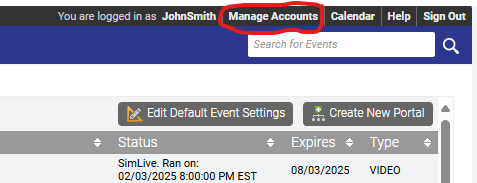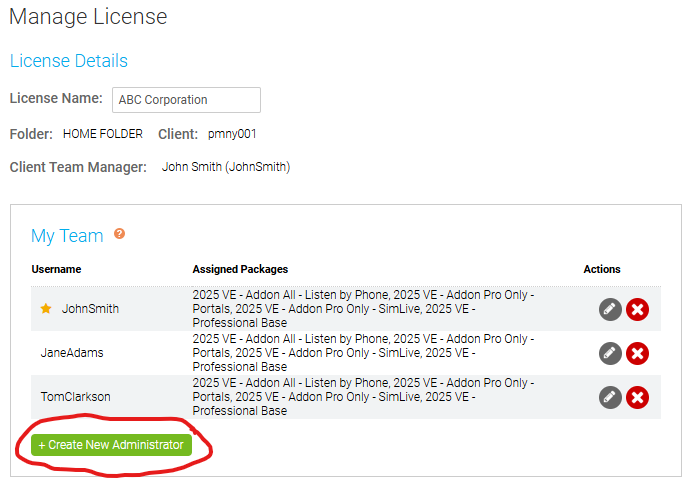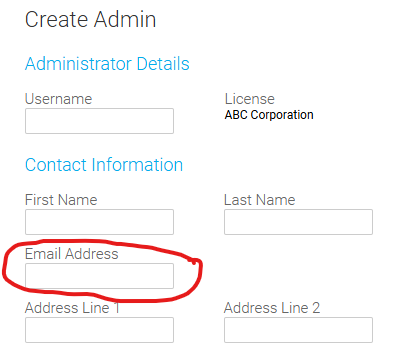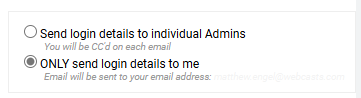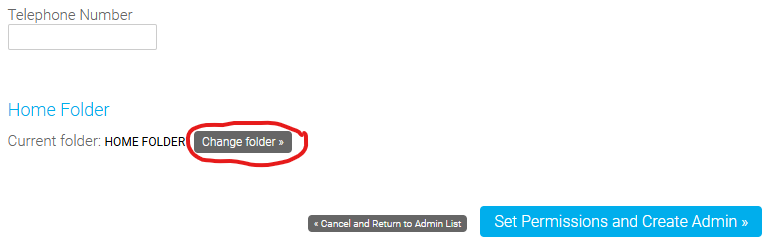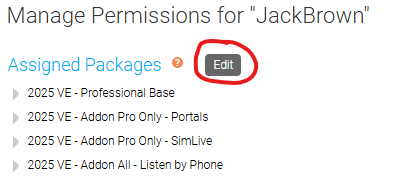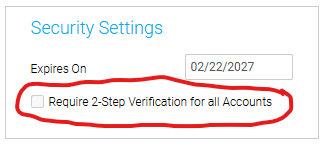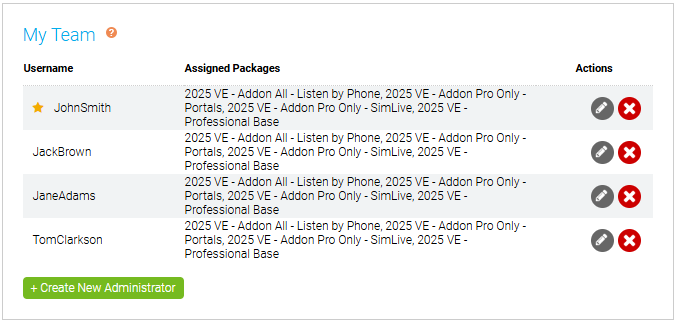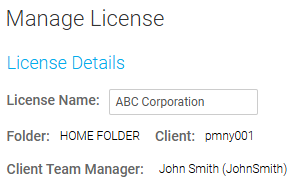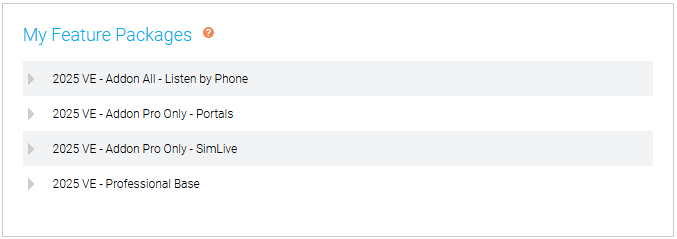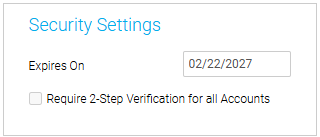Getting Started
Plan your event and check system requirements.
- Plan your event before booking
- System Requirements
- System requirements for High Definition (HD) broadcasts
- System requirements for attendees
- System requirements for encoder broadcasts
- System requirements for single webcam broadcasts
- System requirements for telephone broadcasts
- System requirements for VCU/telepresence broadcasts
- System requirements for video bridge broadcasts
- Webcast network requirements for presenters
- Managing a Group License
Plan your event before booking
Use this article to review event options and make sure you have everything you need before creating the event.
Scheduling basics
Before you create your event, have this basic information ready:
- Your login. This automatically links your event to your name and company.
- Schedule. This is the date and time of your event and how long the event will last.
- Attendees. The number of attendees that will be joining the event.
- Presenters. The people who will present during the event. If you request event management services, you also need to specify which presenter goes first so the event producer.
- Event type. Will you broadcast Live or pre-record the event and make it available On-Demand or broadcast it at a scheduled date and time (Simulated Live)?
- Will presenters broadcast over the phone or on-camera? You can broadcast an audio-only (telephone or VoIP) or video event (webcam, encoder, video bridge).
About your event
Think about your audience, what you'll be presenting, and which features you want to use:
- Headshots. Display presenter headshots during an audio-only event.
- Slides. Add one or more PowerPoint slide decks. more »
- Pre-recorded videos. Add video clips and play them in an overlay window or in the video player. more »
- Screen share. Share your screen, an application window, or a browser tab.
- Surveys. Add in-event or post-event surveys for attendees to complete. more »
- Certification exams. Add graded surveys to the event and automatically send PDF certificates by email to attendees who pass the exam. more »
- Chat. Chat with other presenters.
- Downloadable resources. Add event files for download or links for the audience to access.
Personalize your event
How do you want to customize your event? You can change the:
- Registration form. Add and sort the information you want to capture from attendees. more »
- Registration page and webcast player. Change the logos, colors, and page layouts. more »
- Portal. Add multiple events to a single registration page. more »
- Event emails. Customize the content in event confirmation, reminder, and follow-up emails.
Professional services and add-ons
Will you need additional professional services or event add-ons? You can request:
- Additional participants. Increase the capacity of the event.
- Audience listen by phone. Let attendees dial in to listen to the event on their phone.
- Event management. Have an event production manager book your event and provide training, best practices, and in-event assistance. more »
- Transcription and transcription translation. Receive a professionally written copy of the event in multiple languages.
- Live captions. Have a professional provide real-time captions during your Live event. more »
- Presenter training. Provide additional training for new presenters.
For more information about how to book professional services, see Get assistance setting up and running your event.
System Requirements
System requirements for High Definition (HD) broadcasts
For video events with the 720p high-resolution player size. Not available for telephone broadcasts.
This article covers additional requirements to broadcast video in 720p. For requirements specific to your broadcast type, see system requirements articles for:
Note: 720p encoder broadcasts require HD encoding software (for example, Wirecast, OBS, or vMix) to be installed on the encoder.
Live Studio Requirements
If you're joining the Live Studio as a moderator or presenter, your system must meet the following requirements.
| What you need | Moderators and Presenters |
|---|---|
| Hardware |
|
| Software | For encoder broadcasts only: HD encoding software (for example, Wirecast, OBS, or vMix) |
| Operating System |
|
| Processor (CPU) | Intel Core i5 3.0GHz or better
Note: Less powerful processors will degrade audio and video performance. |
| Memory (RAM) | 4 GB |
| Browser |
Current or previous 5 versions of:
Note: Firefox and Safari do not support screen sharing for 720p events. |
| Internet Speed |
A dedicated and wired high-speed internet connection of 4 Mbps or better (upload and download) Note: To ensure a stable connection, disconnect from the VPN and use a wired internet connection, instead of Wi-Fi. Wi-Fi connections are prone to dips in bandwidth that can negatively impact your video connection. |
System requirements for attendees
You can attend an event on a desktop computer or mobile device - just open the event URL in a supported browser. This article details the system requirements for attending an event.
Note: If you enter the event link in a browser window and the event doesn’t open, access might be blocked by a firewall or your company network security rules. Review our network requirements and make sure the ports and IP ranges in the Webcast Audience Members column are permitted. If you're unsure of your settings, contact your IT Administrator.
Desktop System Requirements
| What you need | Requirements |
|---|---|
| Hardware | PC or Mac
Note: Your computer must be plugged in and have a sound card with speakers and a monitor with 1024x768+ resolution support. |
| Operating System |
|
| Processor (CPU) | Intel Core i5 2.0GHz or better
Note: Less powerful processors will degrade audio and video performance. |
| Memory (RAM) | 4 GB |
| Browser |
Current or previous 5 versions of:
|
| Internet Speed |
A dedicated and wired high-speed internet connection of 1 Mbps or better (upload and download). 2 Mbps or better is recommended to view the event at the highest quality. Note: To ensure a stable connection, disconnect from the VPN and use a wired internet connection, instead of Wi-Fi. Wi-Fi connections are prone to dips in bandwidth that can negatively impact your event experience. |
Mobile System Requirements
| What you need | Requirements |
|---|---|
| Hardware |
|
| Operating System |
|
| Browser |
Current or previous 5 versions of:
|
| Internet Speed |
A dedicated high-speed internet connection of 1,000 Kbps (1 Mbps) or better (upload and download) or a 4G connection or better. Note: To ensure a stable connection, disconnect from the VPN. |
System Test
Check your system before the event. The diagnostic test checks your computer and network connections to help you troubleshoot problems before the event begins and if you're having issues during the event.
System requirements for encoder broadcasts
For events with Your Encoder as the live acquisition source. This article details the system requirements for broadcasting a Live event or recording a Simulated Live event with an encoder.
To join the Live Studio and moderate or present, your system must meet the following minimum system and hardware requirements. Please test your bandwidth on the same network as your broadcast using https://speedtest.net or similar site. You will also need 1.5x the total bitrate in upload bandwidth speed.
Live Studio Requirements
If you're joining the Live Studio as a moderator or presenter, your system must meet the following requirements.
| What you need | Moderators and Presenters |
|---|---|
| Hardware | PC or Mac
Note: Your computer must be plugged in and have a sound card with speakers and a monitor with 1024x768+ resolution support. |
| Operating System |
|
| Processor (CPU) | Intel Core i5 3.0GHz or better
Note: Less powerful processors will degrade audio and video performance. |
| Memory (RAM) | 4 GB |
| Browser |
Current or previous 5 versions of:
Note: Safari is not supported for screen sharing. |
| Internet Speed | A dedicated and wired high-speed internet connection of 5 Mbps or better (upload and download) per stream (primary and backup).
Note: To ensure a stable connection, disconnect from the VPN and use a wired internet connection, instead of Wi-Fi. Wi-Fi connections are prone to dips in bandwidth that can negatively impact your video connection. |
If you are unable to open the Live Studio, access might be blocked by a firewall or your company network security rules. Review our network requirements and make sure the ports and IP ranges in the "Webcast Presenters - Video Events" column are permitted. If you are unsure of your settings, contact your IT Administrator.
Broadcasting Requirements
A moderator must join the Live Studio to connect the encoder to the event, start the event, manage event content and Q&A, and end the event. Presenters that will be presenting content must also join the Live Studio.
To broadcast with an encoder, your must:
- Have a dedicated connection with bandwidth that consistently exceeds the bit rate you are transmitting. For example, if you are streaming at 800 Kbps we recommend a dedicated connection of at least 1.6 Mbps. If you're using an active backup encoder, the bandwidth requirements should be doubled to 3.2 Mbps.
- Have a hardware and software package capable of encoding live video streams delivered using the Real Time Messaging Protocol (RTMP). Your PC must permit the RTMP (TCP over port 1935).
- Support H.264 (Video) / AAC (Audio) configurations
- For 720p or 1080p broadcasts, have HD encoding software installed (for example, Wirecast, OBS, or vMix)
Notes:
- To prevent the media playback from freezing and requiring a stream refresh, corporate users behind proxy servers should make sure their network settings don't time out on RTMPT requests. If you're unsure of your settings, contact your IT Administrator.
- If you are using an active backup encoder during a live webcast the bandwidth requirements discussed above should be doubled.
- Be conscious of your target audience's bandwidth capabilities when broadcasting at higher bit rates.
- For secured connections using TLS encryption, the RTPS (TCP over port 443) protocol is supported by the platform. The configuration required for using RTMPS will depend on the encoding device or software in use.
- Required Keyframe Interval: 2 seconds
- Keyframe Interval, which is also referred to as "keyframe frequency" by some encoders, is the frequency that the full image on the screen changes. This should always be set to 2 seconds to ensure optimal playback on the audience viewer. For Wirecast, this should be set to a "Key frame every 60 frames" based on a 30 FPS setting, and OBS should be changed from the default "0=auto" setting to a "2 s" Keyframe Interval.
System requirements for single webcam broadcasts
For events with Webcam as the live acquisition source. This article details the system requirements for broadcasting a Live event or recording a Simulated Live event with a single webcam.
To join the Live Studio and moderate or present, your system must meet the following minimum system and hardware requirements. At least 48 hours before the event, run the system test with the hardware and network you will use on the day of the event.
If you're unable to open the Live Studio, access might be blocked by a firewall or your company network security rules. Review our network requirements and make sure the ports and IP ranges in the Webcast Presenters - Video Events column are permitted. If you're unsure of your settings, contact your IT Administrator.
Live Studio Requirements
If you're joining the Live Studio as a moderator or presenter, your system must meet the following requirements.
| What you need | Moderators and Presenters |
|---|---|
| Hardware | PC or Mac
Note: Your computer must be plugged in and have a sound card with speakers and a monitor with 1024x768+ resolution support. |
| Operating System |
|
| Processor (CPU) | Intel Core i5 3.0GHz or better
Note: Less powerful processors will degrade audio and video performance. |
| Memory (RAM) | 4 GB |
| Browser |
Current or previous 5 versions of:
|
| Internet Speed |
A dedicated and wired high-speed internet connection of 3 Mbps or better (upload and download). Note: To ensure a stable connection, disconnect from the VPN and use a wired internet connection, instead of Wi-Fi. Wi-Fi connections are prone to dips in bandwidth that can negatively impact your video connection. |
Broadcasting Requirements
For the best audio and video quality, we recommend that presenters use a:
- High quality webcam (for example, Logitech C920) or HD webcast camera
- Headset or webcam mic with built-in noise cancellation. Do not use your computer or webcam's built-in microphone.
When you join the Live Studio, you must grant it access to your mic and camera to connect your audio and video.
System requirements for telephone broadcasts
For events with Telephone as the live acquisition source. This article details the system requirements for broadcasting a Live event or recording a Simulated Live event over the phone or with VoIP audio.
To join the Live Studio and moderate or present, your system must meet the following minimum system and hardware requirements. At least 48 hours before the event, run the system test with the hardware and network you will use on the day of the event.
If you're unable to open the Live Studio, access might be blocked by a firewall or your company network security rules. Review our network requirements and make sure the ports and IP ranges in the Webcast Presenters - Audio Events column are permitted. If you're unsure of your settings, contact your IT Administrator.
Live Studio Requirements
If you're joining the Live Studio as a moderator or presenter, your system must meet the following requirements.
| What you need | Moderators and Presenters |
|---|---|
| Hardware | PC or Mac
Note: Your computer must be plugged in and have a sound card with speakers and a monitor with 1024x768+ resolution support. |
| Operating System |
|
| Processor (CPU) | Intel Core i5 3.0GHz or better
Note: Less powerful processors will degrade audio and video performance. |
| Memory (RAM) | 4 GB |
| Browser |
Current or previous 5 versions of:
Note: Safari is not supported for screen sharing. |
| Internet Speed |
A dedicated and wired high-speed internet connection of 2 Mbps or better (upload and download). Note: To ensure a stable connection, disconnect from the VPN and use a wired internet connection, instead of Wi-Fi. Wi-Fi connections are prone to dips in bandwidth that can negatively impact your video connection. |
Broadcasting Requirements
For the best audio and video quality, we recommend that presenters use a:
- Touchtone phone if dialing in to the event
- Headset or mic with built-in noise cancellation. Do not use your computer's built-in microphone if using VoIP.
When you join the Live Studio and connect with VoIP audio, you must grant it access to your mic to connect your audio.
System requirements for VCU/telepresence broadcasts
For events with VCU/Telepresence as the live acquisition source. This article details the system requirements for broadcasting a Live event or recording a Simulated Live event from a video conferencing unit (VCU) or other endpoint or meeting app accessible by its SIP or H323 address.
To join the Live Studio and moderate or present, your system must meet the following minimum system and hardware requirements. At least 48 hours before the event, run the system test with the hardware and network you will use on the day of the event.
If you're unable to open the Live Studio, access might be blocked by a firewall or your company network security rules. Review our network requirements and make sure the ports and IP ranges in the Webcast Presenters - Video Events column are permitted. If you're unsure of your settings, contact your IT Administrator.
Live Studio Requirements
If you're joining the Live Studio as a moderator or presenter, your system must meet the following requirements.
| What you need | Moderators and Presenters |
|---|---|
| Hardware | PC or Mac
Note: Your computer must be plugged in and have a sound card with speakers and a monitor with 1024x768+ resolution support. |
| Operating System |
|
| Processor (CPU) | Intel Core i5 3.0GHz or better
Note: Less powerful processors will degrade audio and video performance. |
| Memory (RAM) | 4 GB |
| Browser | Current or previous 5 versions of:
Note: Safari is not supported for screen sharing. |
| Internet Speed | A dedicated and wired high-speed internet connection of 3 Mbps or better (upload and download)
Note: To ensure a stable connection, disconnect from the VPN and use a wired internet connection, instead of Wi-Fi. Wi-Fi connections are prone to dips in bandwidth that can negatively impact your video connection. |
Broadcasting Requirements
A moderator must join the Live Studio to connect the VCU to the event, start the event, manage event content and Q&A, and end the event. Presenters that will be presenting content must also join the Live Studio.
To broadcast with a VCU, your VCU must allow incoming SIP or H.323 calls and support H.264 video.
Contact your Video Conferencing vendor or local IT Administrator to ensure firewall permissions allow incoming video calls.
Note: To prevent the media playback from freezing and requiring a stream refresh, corporate users behind proxy servers should make sure their network settings don't time out on RTMPT requests. If you're unsure of your settings, contact your IT Administrator.
System requirements for video bridge broadcasts
This article details the system requirements for broadcasting a Live event or recording a Simulated Live event with the video bridge. The Video Bridge supports up to 20 presenters connecting via Webcam or another source (for Advanced Video Bridge events only).
To join the Live Studio and moderate or present, your system must meet the following minimum system and hardware requirements. At least 48 hours before the event, run the system test with the hardware and network you will use on the day of the event. For system test instructions, see Video Bridge Guide for Presenters and Guest Admins.
If you're unable to open the Live Studio, access might be blocked by a firewall or your company network security rules. Review our network requirements and make sure the ports and IP ranges in the Webcast Presenters - Video Events column are permitted. If you're unsure of your settings, contact your IT Administrator.
Live Studio Requirements
If you're joining the Live Studio as a moderator or presenter, your system must meet the following requirements.
| What you need | Moderators and Presenters |
|---|---|
| Hardware | PC or Mac
Note: Your computer must be plugged in and have a sound card with speakers and a monitor with 1024x768+ resolution support. |
| Operating System |
|
| Processor (CPU) | Intel Core i5 3.0GHz or better
Note: Less powerful processors will degrade audio and video performance. |
| Memory (RAM) | 4 GB |
| Browser | Current or previous 5 versions of:
Note: Firefox does not support screen sharing. |
| Internet Speed | A dedicated and wired high-speed internet connection of 3 Mbps or better (upload and download)
Note: To ensure a stable connection, disconnect from the VPN and use a wired internet connection, instead of Wi-Fi. Wi-Fi connections are prone to dips in bandwidth that can negatively impact your video connection. |
Broadcasting Requirements
Video Bridge
For the best audio and video quality, we recommend that presenters use a:
- High quality webcam (for example, Logitech C920) or HD webcast camera
- Headset or webcam mic with built-in noise cancellation. Do not use your computer or webcam's built-in microphone.
When you join the Live Studio, you must grant it access to your mic and camera to connect your audio and video.
Advanced Video Bridge
If you're broadcasting with an advanced video bridge, you can connect to the event by phone or with webcam. You can also dial in to the event from Skype/Lync, an encoder, and a VCU or have the Live Studio dial out to your conference room or device. A moderator must join the Live Studio to connect the room or device to the event, start the event, manage event content and Q&A, and end the event. Presenters that will be presenting content must also join the Live Studio.
Note: To prevent the media playback from freezing and requiring a stream refresh, corporate users behind proxy servers should make sure their network settings don't time out on RTMPT requests. If you're unsure of your settings, contact your IT Administrator.
Encoder Requirements
To broadcast with an encoder, your must:
- Have a dedicated connection with bandwidth that consistently exceeds the bit rate you are transmitting. For example, if you are streaming at 600 Kbps we recommend a dedicated connection of at least 1.2 Mbps. If you're using an active backup encoder, the bandwidth requirements should be doubled.
- Have a hardware and software package capable of encoding live video streams delivered using the Real Time Messaging Protocol (RTMP). Your PC must permit either the RTMP (TCP over port 1935) or RTMPT (over port 80) live streaming protocol or both.
- Support H.264 (Video) / AAC (Audio) configurations
Notes:
- If you are using an active backup encoder during a live webcast the bandwidth requirements discussed above should be doubled.
- Be conscious of your target audience's bandwidth capabilities when broadcasting at higher bit rates.
VCU/Telepresence Requirements
To broadcast with a VCU, your VCU must allow incoming SIP or H.323 calls and support H.264 video.
Contact your Video Conferencing vendor or local IT Administrator to ensure firewall permissions allow incoming video calls.
Telephone Requirements
For the best audio and video quality, we recommend that presenters use a:
- Touchtone phone if dialing in to the event
- Headset or mic with built-in noise cancellation
Webcast network requirements for presenters
Network requirements for presenters can be accessed here: https://webcasts.com/networkresources/
Refer to the right columns for the requirements for presenters based on if it will be an audio or video event. Please provide these instructions to your IT department to ensure your network meets the requirements outlined here.
Managing a Group License
A License allows for account access to be shared by a group of users at a company. One user can be designated as a Team Manager, which allows them access to mange their license and the accounts of other employees at your company. New accounts can be created to provide each team member a unique login to the platform. Existing accounts can be managed to update access, change permissions or shut down accounts as needed.
If you have been assigned as the Team Manager, use see a Manage Accounts link in the top right of the platform. Click Manage Accounts to access the License setup.
Create New Accounts
- Under the "My Team" section, click Create New Administrator to create a new Administrator account.
- On the "Create Admin" screen, complete the form to setup a new Administrator account.
- The Email Address field will be used to send system notification related to your presentation. Please use a valid email address.
- Along the right, choose how the account details will be sent. You (the team leader) will always be included on the account email.
- Under "Home Folder", click Change Folder to choose what folder(s) the Administrator can access.
- The Email Address field will be used to send system notification related to your presentation. Please use a valid email address.
- On the "Manage Permissions" screen, complete the setup to assign permissions to the new Administrator account.
- Next to "Assigned Packages", click Edit to update what packages an Administrator can access.
- Under License Limits, the limits for scheduling an event will display. These settings are controlled by the License settings and cannot be adjusted for each user.
- Under Security Settings, adjust the expiration date or enable 2-Step Verification on an account.
- Next to "Assigned Packages", click Edit to update what packages an Administrator can access.
Manage Existing Accounts
- In the "My Team" section, a list of existing Administrator accounts will appear.
- Click the X icon to delete an Administrator account.
- Click the pencil icon to edit an Administrator account.
- On the "Manage Admin" screen, you can update the Username, Password, Email Address and other contact information associated with an Administrator account.
- Note: Be sure to click Save Password (when updating a password) or Save Changes (when updating Username, Email Address or other contact information).
- Click Manage [Username]'s Permissions at the top of the screen to update the permissions available to an Administrator.
- Next to "Assigned Packages", click Edit to update what packages an Administrator can access.
- Under "License Limits", adjust the limits for scheduling an event.
- Under "Security Settings", adjust the expiration date or enable 2-Step Verification on an account.
- Under "Home Folder", click Change Folder to choose what folder(s) the Administrator can access.
- Next to "Assigned Packages", click Edit to update what packages an Administrator can access.
- On the "Manage Admin" screen, you can update the Username, Password, Email Address and other contact information associated with an Administrator account.
Additional Information
- The "License Details" section will display your License Name, Folder and Client access and the assigned Client Team Manager.
- The "My Feature Packages" section will display a list of Packages available with your License. Click the arrow icon to display the features included with each Package.
- The "License Limits" section will display the audience, duration and archive limits associated with your License.
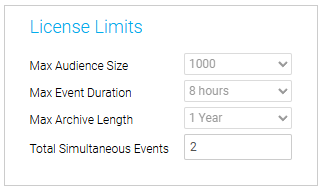
- The "Security Settings" section will display the License’s expiration date and the 2-Step Verification security option.