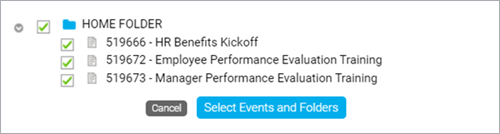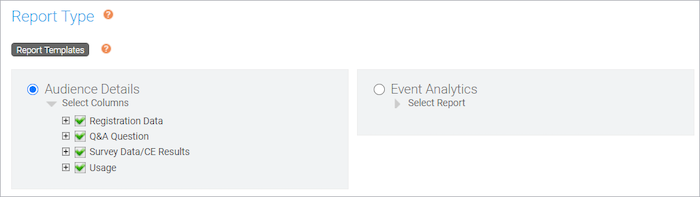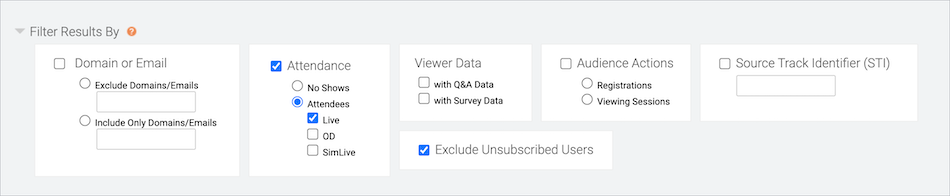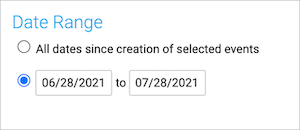Reports
Run event reports
Run detailed reports on your attendees and event analytics for one or more events. You can download reports as XLSX or CSV files, or email them to others. You can access reports at any time and up to a year after the event date. To learn more about report types and the data you can include, see What types of reports can I get on my event?
Note: Live event reporting data is available 30 minutes after the event concludes.
To run a report for one or more events:
- Sign in to the Webcast Admin portal.
- To run a report for a single event, click on an event from the My Events tab, and under the event click Reports. You can also run a report from the Event Summary tab when you edit an event.
To run a report for more than one event, click the Reports tab at the top of the page. On the Report tab, under Selected Events, click Add Events/Folders.
Select the events and then click Select Events and Folders. - On the Reports tab, under Report Type, select the report you want to run, click Select Columns, and then select data you'd like to include.
- Optional. Expand the Filter Results by section and select the criteria to filter for.
Tip: If your event registration form includes a marketing consent option, select Exclude Unsubscribed Users to get a current list of registrants who opted in to receive event emails. For more information, see Add marketing consent tracking to a registration form.
- Optional. Under Date Range, select dates to filter the report data by date.
- Click Run My Report.
The report opens in a new tab on your browser.
- At the top of the report, you can export it as an XLSX or CSV file, or send it to others by email.
What types of reports can I get on my event
There are two types of reports that you can run on your events: an Audience Details report and an Event Analytics report. For both reports, you can include or exclude many pieces of data.
Audience Details report
Run an Audience Details report for a user-level breakdown of your attendees' interactions. You can include:
- Registration Data for the information attendees submitted during registration including standard and custom registration questions and Campaign Source Tracking IDs.
- Q&A Question for a table of attendee questions and the answers submitted by presenters. Each row represents a unique attendee (questioners are anonymous).
- Survey Data/CE Results for the in-event and post-event survey responses, certification exam results, and the certificate link.
- Usage for the number of registrants, viewing sessions, no shows, duration of views, the referrer, and log-in and log-out times for viewing sessions (session breakouts) for the event and replays.
Event Analytics report
Run an Event Analytics report to view broader, event-level data. You can select:
- Usage for the total number of registrants and total duration of views for the event and replays.
- Campaign Source Tracking Report for the number and percentage of attendees that joined from Campaign URLs
- Locations for the number and percentage of countries attendees joined the event from.
- Click Tracking for the event resources (files and links) download details, including the total number of times and the percentage event resources were downloaded, individual attendee registration information, the files each attendee downloaded, and the date and time the file was downloaded.
- Media Report for the media type, device type, browser, and operating system viewers used to access the event.
- Survey Summary for a list of survey questions, the total number of responses and unique respondents, and the percentage of responses for each survey answer.
- Q&A Summary for the attendee registration information, the questions each attendee submitted, the answer, the answer status, and the date and time the question was submitted.
- CE Details for each viewer's certification exam results by viewer.
- Duration Based CE Details for each viewer's duration-based certification exam results.
- Audio Bridge Call Usage for a summary of presenter and audience member phone numbers, minutes, and locations.