Video Bridge Events - Speaker Connectivity Issues
This troubleshooting article addresses issues related to a presenter's audio or video stream not connecting to the video bridge.
Issue
In the Live Studio, presenters are unable to connect their video stream to the video bridge.
Troubleshooting
Before connecting to the Video Bridge, select your desired camera and microphone in the setup.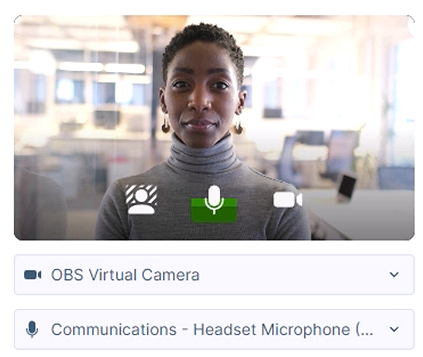
A preview of your selected camera will display. The microphone icon at the bottom of the video preview serves as an audio meter to confirm your audio is being received. Make sure you see your camera preview and audio being registered before connecting.
If your camera and/or microphone is not working, check the following:
- Ensure your Operating System and Internet Browser are not blocking access to your Camera or Microphone.
- Check your camera and microphone permissions for Windows or Mac (camera, microphone).
- For allowing access in Google Chrome, click here.
- For allowing access in Microsoft Edge, click here.
- Close any programs and other browsers that could be using your webcam and make sure none of these programs are running in the background. You can also restart your computer. This should help ensure your devices aren't being used by another program and will also help improve your computer's performance.
If you are able to select your desired devices but encounter issues connecting to the Video Bridge or are able to connect but cannot be seen and/or heard (or see/hear others), there could be several reasons related to your computer’s performance, internet connection, or application conflicts. Below are troubleshooting steps to help resolve the issue:
- Check Your Internet Connection
In addition to your computer’s resources, a stable and fast internet connection is crucial for connecting to a Video Bridge event. Checking the following:
-
- VPN: Disconnect from VPN if you are using one.
- Wi-Fi: If you’re on Wi-Fi, try switching to a wired connection for more stability.
- Bandwidth: Ensure no other devices or applications are using significant bandwidth (e.g., streaming videos, large downloads).
- Speed Test: Run an internet speed test to check your connection’s download and upload speeds. For webcasts, an upload speed of at least 3-5 Mbps is recommended.
- Make sure your system meets the minimum system requirements.
- Review our network requirements and make sure the ports and IP ranges in the Webcast Presenters - Video Events column are permitted. If you're unsure of your settings, contact your IT Administrator for assistance.
- Check Your Computer’s Resources
Your computer’s resources—such as CPU usage, memory (RAM), and disk space—are critical when connecting to a video conference or webcast. High resource usage can cause delays, poor performance, or failure to connect.
How to Check Your Computer’s Resources (Windows)
- Open Task Manager:
- Press Ctrl + Shift + Esc to open Task Manager.
- Review Resource Usage:
- Under the Performance tab, you’ll see graphs displaying CPU, memory, disk, and network usage.
- If CPU or memory is near 100%, this could affect your ability to connect to the event.
- Close Resource-Intensive Processes:
- Click on the Processes tab to see a list of running applications and background processes.
- Sort the list by CPU or Memory to identify any applications that are using too many resources.
- Right-click on a high-usage process and select End Task to close it.
- Open Task Manager:
How to Check Your Computer’s Resources (Mac)
-
- Open Activity Monitor:
- Go to Applications > Utilities > Activity Monitor.
- Review Resource Usage:
- In Activity Monitor, select the CPU and Memory tabs to see your system’s resource usage.
- Look for processes consuming a large amount of CPU or memory.
- Close Resource-Intensive Applications:
- Highlight any app that’s using a disproportionate amount of resources, then click the X in the top-left corner of the Activity Monitor window to quit the app.
- Highlight any app that’s using a disproportionate amount of resources, then click the X in the top-left corner of the Activity Monitor window to quit the app.
- Open Activity Monitor:
- Shut Down Web Meeting Tools Like Teams, Zoom, and WebEx
Web meeting tools like Microsoft Teams, Zoom, and Cisco WebEx consume significant system resources, even when you're not actively using them. These tools often run background processes that could be affecting your connection.
Microsoft Teams
-
- Exit the Teams Application:
- Right-click the Teams icon in the system tray (Windows) or menu bar (Mac).
- Select Quit or Close.
- End Background Processes:
- Open Task Manager (Windows) or Activity Monitor (Mac) as described above.
- Look for any background processes related to Teams (e.g., Teams or Teams Updater), and end these tasks if necessary.
- Exit the Teams Application:
Zoom
-
- Exit the Zoom Application:
- Click on the Zoom icon in your system tray or menu bar.
- Select Exit Zoom (Windows) or Quit Zoom (Mac).
- End Background Processes:
- In Task Manager or Activity Monitor, look for any Zoom processes running in the background and terminate them.
- Exit the Zoom Application:
WebEx
-
- Exit WebEx:
- Right-click the WebEx icon in the system tray (Windows) or menu bar (Mac).
- Select Quit WebEx.
- End Background Processes:
- In Task Manager or Activity Monitor, look for WebEx or Cisco WebEx processes and end them if they’re still running.
- In Task Manager or Activity Monitor, look for WebEx or Cisco WebEx processes and end them if they’re still running.
- Exit WebEx:
- Disable Resource-Intensive Applications
Some applications and services consume significant CPU, memory, or network resources. Disabling these apps before connecting to a webcast or video conference can help ensure a smoother experience.
Examples of Resource-Intensive Applications:
-
- Web Browsers:
- Browsers, especially when multiple tabs are open, can consume a lot of memory. Close any unnecessary browser tabs or windows.
- File Syncing Services:
- Apps like Dropbox, Google Drive, or OneDrive sync files in the background and can use significant bandwidth and CPU. Disable syncing temporarily if not needed during the event.
- Cloud-Based Backup Tools:
- Backup tools such as Carbonite or Backblaze often run continuously, performing background backups. These can be paused or disabled during the event.
- Gaming Software:
- If you have software like Steam or Epic Games Launcher running in the background, close them as they can use a significant amount of resources.
- Video Editing or Rendering Software:
- Applications such as Adobe Premiere, Final Cut Pro, or DaVinci Resolve can use a large portion of your CPU and memory when running. Close these programs during the webcast.
- Disable any security software running on your device (Examples: Zscaler and Netskope).
- Web Browsers:
How to Disable Apps (Windows)
-
- Open Task Manager (Ctrl + Shift + Esc).
- End Background Applications:
- Go to the Processes tab and identify any applications consuming a high amount of resources.
- Right-click on these applications and select End Task.
- Disable Startup Programs:
- In Task Manager, go to the Startup tab.
- Disable unnecessary apps that may automatically start when Windows boots.
How to Disable Apps (Mac)
-
- Quit Apps:
- In the Activity Monitor, highlight resource-heavy apps and click the X to quit them.
- Disable Startup Programs:
- Go to System Preferences > Users & Groups.
- Select your user account, and click the Login Items tab.
- Uncheck any apps you don’t need to run at startup.
- Quit Apps:
Network restrictions typically require assistance from your local IT and may not be able to be resolved without advanced notice. In this case, using a public internet connection and/or a personal computer should resolve the issue. You can use these work arounds to resolve the connection:
- Try to connect using an public/unrestricted network or your phone's hotspot, rather than a corporate network, for your internet connection.
- Try using a personal laptop, rather than a company provided device, as your computer source.
Still need help? Contact Support for assistance.
Connecting Using Skype
- For Lync/Skype for Business users: Your company may block access to external locations, which would prevent you from connecting to the Video Bridge. Below is a link to update your Lync/Skype for Business settings to allow external access. Depending on your setup, this may require your IT department to allow access (Lync/Skype for Business). Help Information: https://support.office.com/en-us/article/Allow-users-to-contact-external-Skype-for-Business-users-b414873a-0059-4cd5-aea1-e5d0857dbc94
- For regular Skype users: You need to provide an email address for your Skype account to connect. Make sure your Skype account is associated with a Microsoft email address to utilize Skype on the Video Bridge (Skype Acquisition).