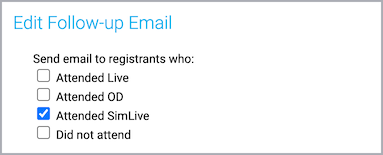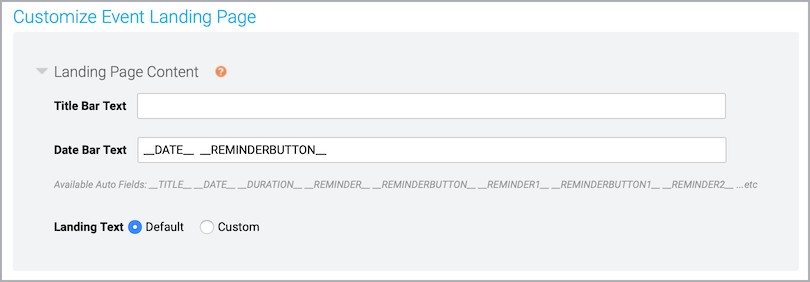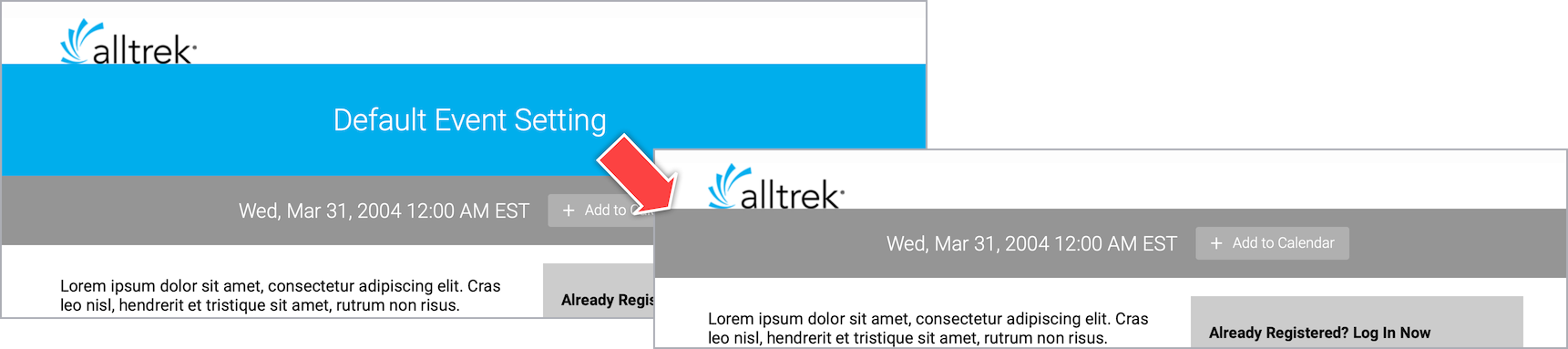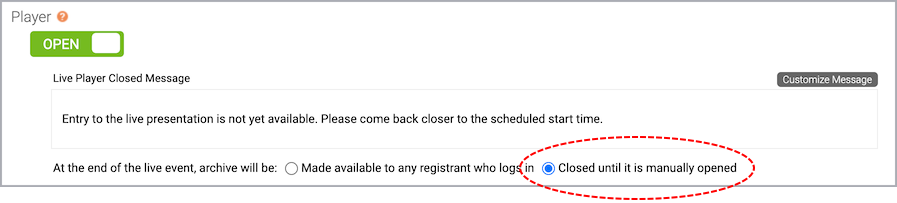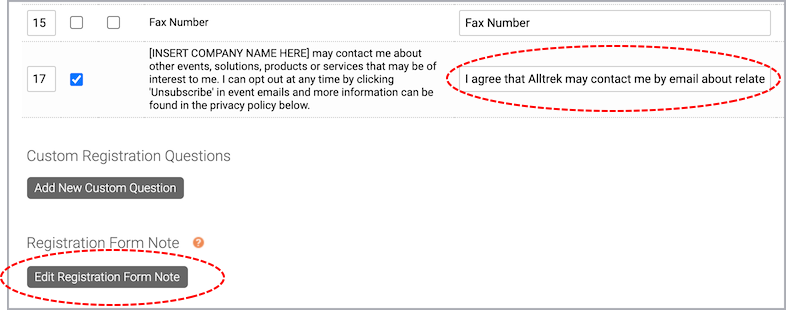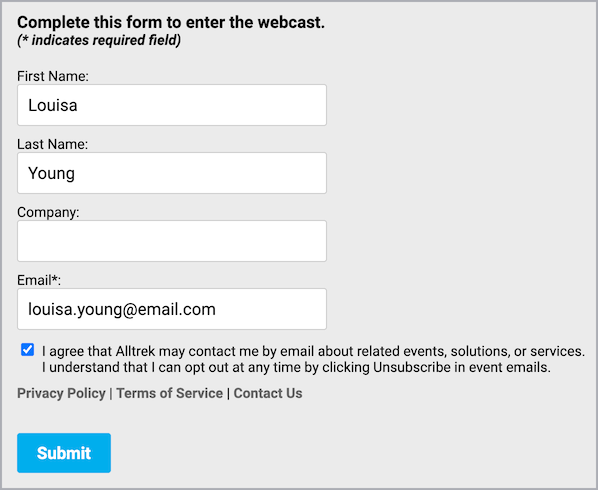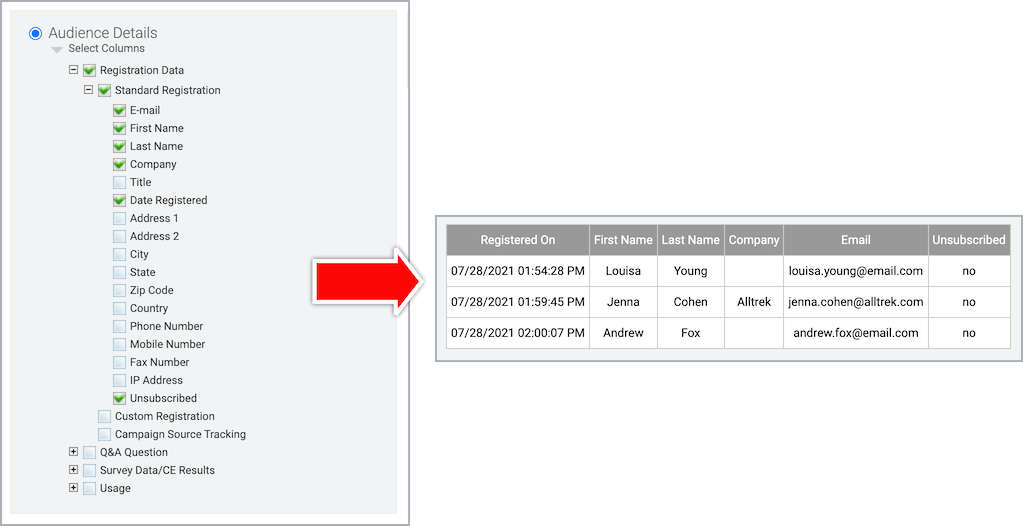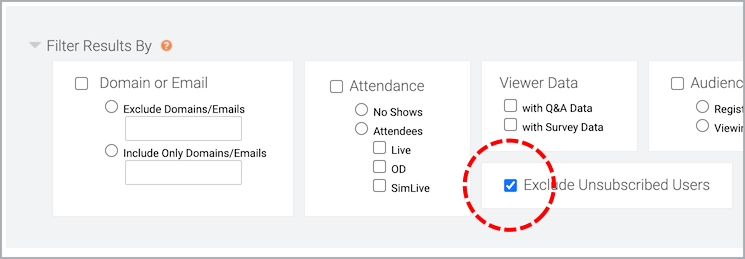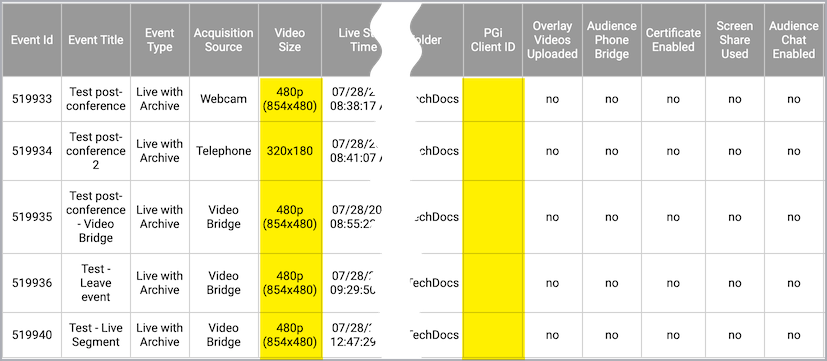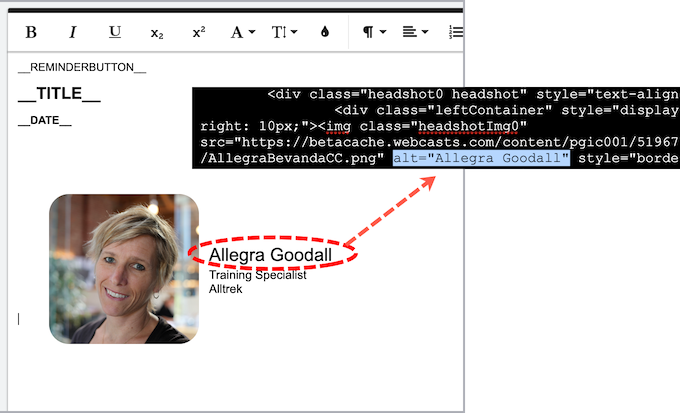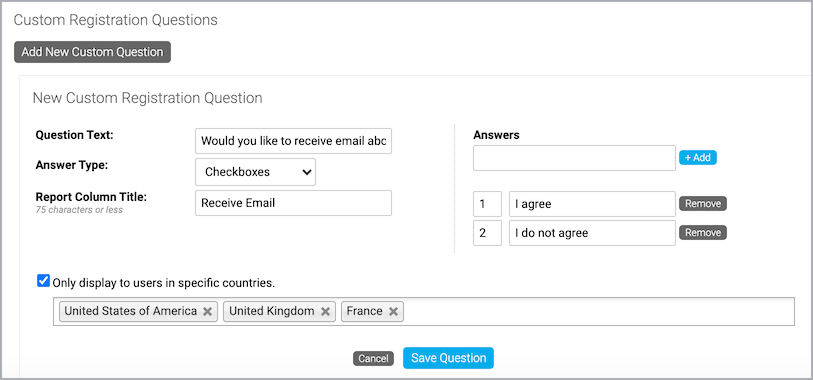Webcast 5.6 Release Notes
Released: July 31, 2021
This release includes the ability to copy a portal, new search and live indicators for Attendee Portals, marketing consent tracking for registration forms, folder template enhancements, VoIP audio and reporting templates for all users, and accessibility improvements throughout the system.
New features and updates
Webcast Admin portal and event setup
- You can schedule events (Event > Event Settings) and breakout sessions (Portal > Manage Segments) with a duration of 45 minutes.
- 16 additional time zones are available for scheduling events on the Event Settings tab. This includes time zones for Moscow, Turkey, Singapore, China, Korea, South Africa, Egypt, and other countries or regions.
- VoIP audio for presenters is now included for all events, unless a customer has specifically requested that it be disabled for their account.
- Third-party tools support. Ceros, Jifflenow, and Scanalytics are now included in the list of supported third-party tools providers. To use them in an event, add a custom player tab and enter the embed coding from the third-party app or service.
- Email & Marketing updates:
- The new __EVENTID__ auto-field lets you include the unique event ID in emails.
- Follow-up emails can now be sent specifically to people who attended a Simulated Live event. Previously, follow-up emails set up for OD viewers were also sent to attendees of a Simulated Live events. On the Email & Marketing tab, under Follow-up Emails, click Add New.
- Event (folder) template updates:
- Bar layouts. You can hide the Title bar from landing pages for all events based on the template. On the Registration tab, under Customize Event Landing page, remove the text in the Title Bar Text field and leave it blank.
- For Live events, you can set the event replay (archive) to Closed until manually opened for all events based on the template. In any folder, click Edit Default Event Settings to manage that folder's template. On the Event Summary tab, under Template Details, click Manage Access.
- When embedding an event in another website, the new &tp_special=64 parameter makes the embedded video player adjust to fill the entire available iframe space for a more seamless embedded experience.
- This applies only to events with high resolution players (Player & Branding tab) without primary (top) tabs for slides, surveys, or custom player tabs.
- Add the parameter to the end of the event URL. For example:
https://example.webcasts.com/starthere.jsp?ei=123456&tp_key=09999c4cb1&tp_special=64
- Account management updates:
- Forgot Username or Password. When you submit a request to retrieve your username or reset your password, the system displays a more informative message: "If an account with this email address exists, we will send you an email with your username/with a new temporary password."
- Manage Accounts > Create New Admin. The State/Province/Region now displays a list of US states when United States is selected as the country. The list also displays Canadian provinces and territories when Canada is selected. For all other countries, the field is a text box.
Marketing consent tracking
- Marketing consent on registration forms. Collect marketing consent from event registrants and provide links to privacy policies, terms of service, and more on the registration form. Event reports let you easily identify those who provided consent and ensure you communicate only with those who opted in.
- On the Event > Registration tab, scroll to the last question and customize the text. Optionally, click Edit Registration Form Note and add links to your company's privacy policy, terms of service, and other legal documents.
- To get a current list of registrants who opted in (selected the consent option), run an Audience Details report and select Registration Data > Standard Registration. Then, open the Filter Results By section and select Exclude Unsubscribed Users. In the following example, three registrants opted in (Unsubscribed is no).
Tip: After you set up the report, click Save as New Template to create an "opted in" report that can be run for other events.
Live Events
- At the top of the Live Studio, new Help and Exit buttons let presenters access support resources during the event and provide a clear way to leave the event.
- You cannot extend a live event beyond 8.5 hours. Previously, the scheduled time alert included an option to extend an event that had reached the 8.5 hour limit.
- Live Studio. The Audience Chat window now refers to audience members as Viewers instead of Participants.
- The adaptive bit rate for video players is now 496 kbps. Previously, the adaptive bit rate was 296 kbps.
- Surveys. To support all event languages, when an attendee answers a survey, an icon is displayed while their answers are saved instead of a text message.
Reports and report templates
- Report templates are now included with all accounts. Save frequently-used report configurations as templates to reduce setup time and standardize reports across events. Report templates can be shared with all webcast admins on your team.
- If enabled for your account, shared report templates are also available to Guest Admins who have permission to run reports for assigned events.
- Audience Details > Registration Data. The Unsubscribed column lets you easily identify those who provided consent (Unsubscribed = no). To ensure you communicate only with those who opted in, under Filter Results By, select Exclude Unsubscribed Users. The System Usage > Overall System Usage report now includes the event's video player size and the client ID of the customer account under which the event was created (if applicable).
Accessibility improvements
Throughout the Webcast audience experience, we've made changes to improve accessibility for attendees, including users with disabilities who use screen readers and other assistive technologies. Highlights:
- When the event window loads, the Play/Pause button is in focus to make it easier to control the media player.
- When using the Speaker Details widget in the WYSIWYG editor, the speaker's name is automatically set as the alt attribute for speaker headshots.
- Removed extraneous title attributes and added alt text, where applicable.
- The WYSIWYG editor accepts aria-prefixed markup attributes. In the editor, click </> to open source view and add ARIA attributes to elements. (Reference: W3C Accessible Rich Internet Applications recommendation)
- All form fields include the autocomplete attribute, to support automated assistance for filling out form field values.
- Updated the tab index on event registration and player pages to improve navigability without a mouse.
- Improved error handling and focus on registration forms and validation messages.
Bug fixes
- Event setup issues:
- Danish translation. The __REMINDERBUTTON__ auto-fields now correctly display the text Føj til kalender.
- Registration tab > Custom Registration Questions. Forms with location-based questions now work correctly for all registrants, regardless of their country. Previously, placing a location-based question earlier than other questions on the form caused the Submit button (and registrations) to fail for registrants who selected a country not defined for the location-based question.
Note: To set a location-based question, on the Registration tab select Country to include Country on the registration form and click Save Changes. Return to the Registration tab, click Add New Custom Question, set up the question, and then select Only display to users in specific countries and select which countries should show the question.
- Live Studio and event issues:
- Telephone broadcasts with audience bridge. If the event had a non-US toll number set as the default and US toll numbers were not enabled for the event, the Audience Bridge phone number wasn't displayed on the Summary page and the More Numbers button didn't show additional dial-in numbers.
- Player tabs did not load correctly if there were special characters in presenter names (typically HTML coding pasted into name fields).
- Encoder broadcasts. If you switched to the backup audio stream and did not upload a slate image, attendees who joined after you switched the audio stream saw the event title in the video player instead of the default slate image.
- Attendee Portals. When a portal includes breakout sessions, the Add to calendar button for the event listed immediately after a breakout session now correctly downloads the reminder.
- Reports. Audience Details > Survey Data/CE Results. If you selected Certificate Link but didn't select the Survey Data/CE Results section option, links were not included in the report (the Certificate Link column was empty).