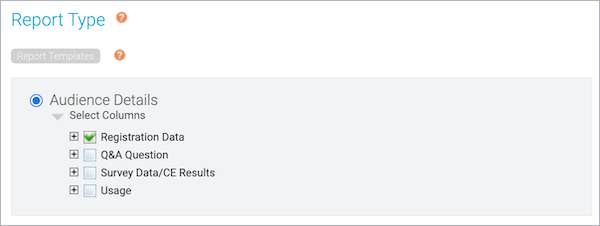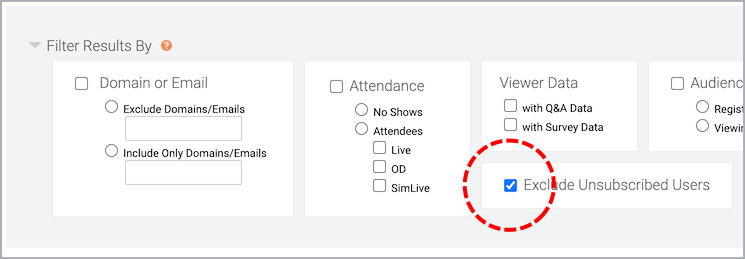Add marketing consent tracking to a registration form
You can collect marketing consent from event and portal registrants and provide links to privacy policies, terms of service, and more on the registration form. Event and portal reports let you easily identify those who provided consent and ensure you communicate only with those who opted in.
If a registrant does not select the marketing consent check box on the registration page they will not receive webcast registration confirmation, reminder or follow-up emails for the webcast. Registrants can also unsubscribe from emails at any time by clicking Unsubscribe at the bottom of the emails.
To allow attendees to opt in to emails:
- Sign in to the Webcast Admin portal and edit the Live event or portal.
- On the left panel, click the Registration tab.
- Under Standard Registration Questions, select [INSERT COMPANY NAME HERE] may contact me....
- In the Question field, delete [INSERT COMPANY NAME HERE], enter the name of your company or organization, and edit the text as needed.
- Click Save and Continue.
The following example includes the marketing consent option and additional links.
To find registrants who opted in to email communications:
Use the Audience Details report to retrieve a current list of people who opted in to receive email communications. You can run the report for a single event or for multiple events.
- At the top of the Webcast Admin portal, click Reports.
- On the Report tab, under Selected Events, click Add Events/Folders.
- Select the event or portal and then click Select Events and Folders.
- On the Reports tab, under Report Type, select Audience Details, click Select Columns, and then select Registration Data. Choose the data to include in the report.
- Expand the Filter Results By section and select Exclude Unsubscribed Users.
- Click Run My Report.

![Standard Registration Questions section with [INSERT COMPANY NAME HERE] option selected](https://gotohelp.webcasts.com//uploads/images/gallery/2022-05/scaled-1680-/ewzokyF1OsI3745q-registration-emailconsent-croppedsimplify.png)