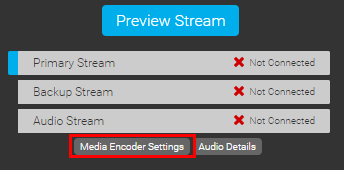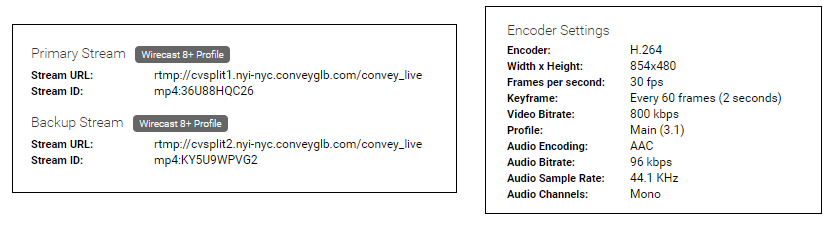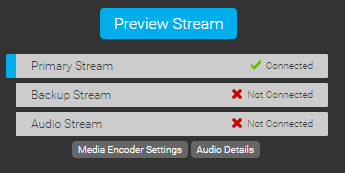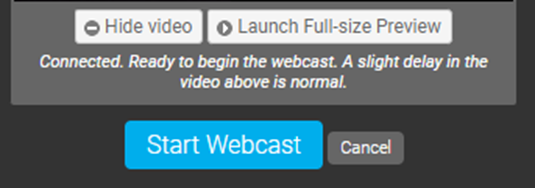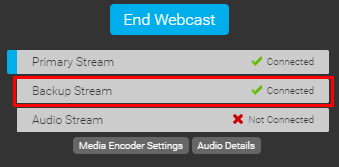How do I broadcast using an encoder?
To access the information needed to connect your encoder for the event, click the Media Encoder Settings button in the Broadcast Controls area of the Live Studio. Your encoding device (e.g. Wirecast) will need to be setup to send a RTMP stream for broadcast.
Click Media Encoder Settings to access the stream path(s), codec information and recommended stream settings.
Copy and paste the Primary Stream URL from the Encoder Settings to your encoding device settings. Then, copy and paste the Primary Stream ID into the stream setting of your encoder. Next, confirm that your encoding device is using the same settings as listed in the Encoder Settings . NOTE: Bit rate can be adjusted based on your requirements.
To add a redundant backup stream on the event, copy and paste the Backup Stream URL from the Encoder Settings to the secondary encoding device settings. Then, copy and paste the Backup Stream ID into the stream setting of your encoder. Next, confirm that your secondary encoding device is using the same settings as listed in the Encoder Settings. NOTE: Bit rate can be adjusted based on your requirements, but streams should never exceed 6 mbps (6,000 kbps) to avoid being terminated by the system.
Note: If you would like to use secure RTMPS streaming instead, the Primary Stream and Backup Stream URLs need to be updated. Refer to the sample links before for an example (bolded text reflects the changes).
- Standard RTMP URL Format: rtmp://ingest-us1.webcasts.com/abr_live/mp4:ABCDEFGHIJ
- Secure RTMPS URL Format: rtmps://ingest-us1.webcasts.com:443/abr_live/mp4:ABCDEFGHIJ
Start your encoder to begin streaming to the Webcast Server. Connected text will appear in the Primary Stream and/or Backup Stream boxes when a stream has been connected. Once your encoder confirms a successful connection, click the Preview Stream button to view the stream(s).
If you would like to preview the video stream(s) at full resolution, click Launch Full-size Preview to view the stream at full resolution.
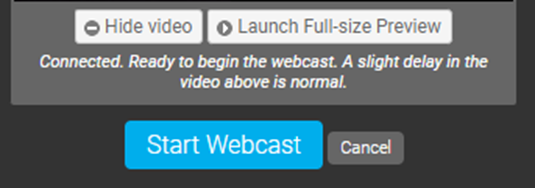
The Primary Stream preview will load by default in the full-size preview window. Use the Source dropdown above to test the Backup and Audio Stream if applicable.
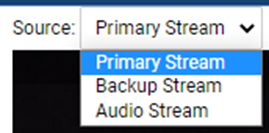
Once the connection process is complete and you see your video in the Live Studio, click Start Webcast to begin broadcasting your event.
To switch between the primary and backup streams during an event, click on the Primary Stream or Backup Stream box. The stream name highlighted in blue along the left will appear in the Broadcast Controls window and is active on the presentation.